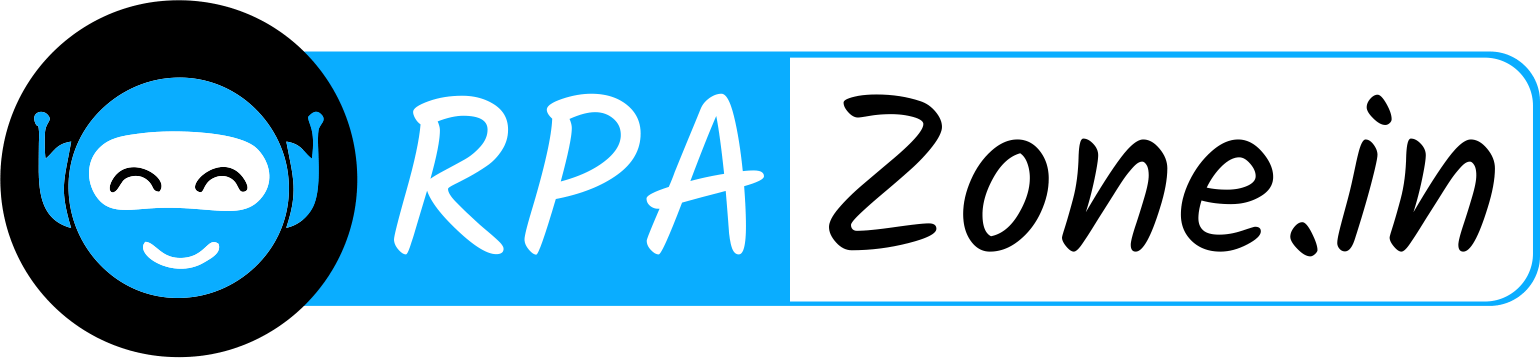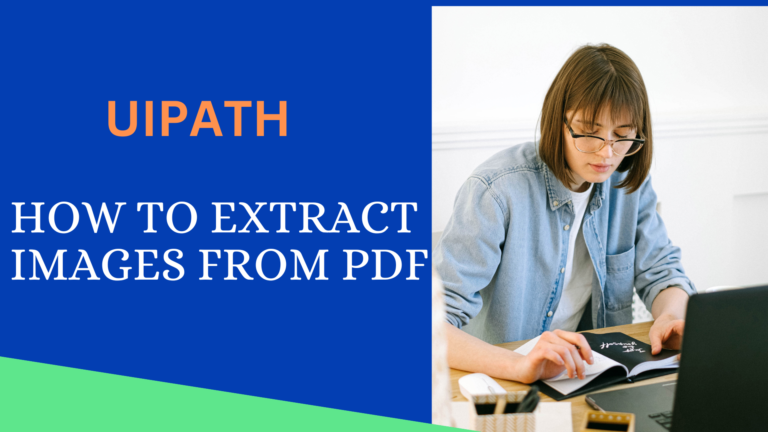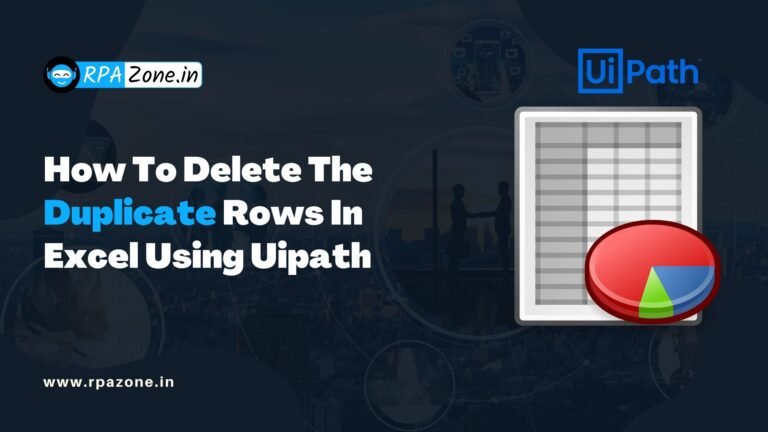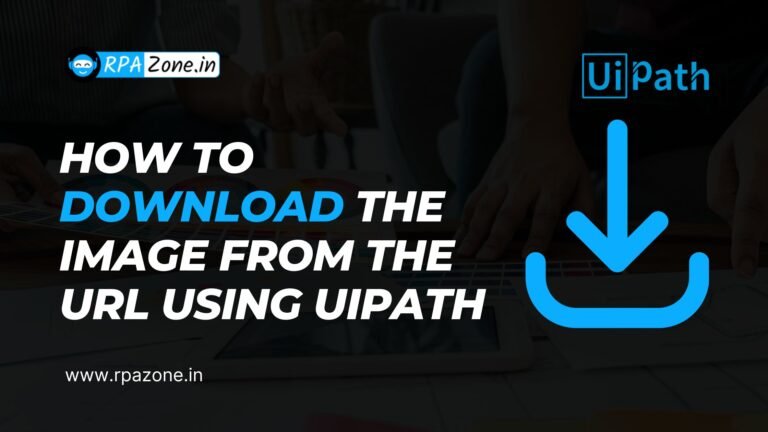How to extract the text from image using uiPath

In this article, we’ll explore the process of extracting text from images using UiPath, providing insights into its applications, benefits, and practical implementation.
Consider a scenario where a company receives numerous documents in image format, such as invoices, forms, or receipts. Manually transcribing data from these images is not only time-consuming but also prone to errors. UiPath’s OCR activities provide a solution by automating the extraction of text from images, thereby streamlining workflows and improving efficiency across various business functions.
Here an example:

Install Necessary Packages: Ensure that the required OCR packages, such as “Microsoft OCR” or “Google OCR,” are installed in UiPath Studio.
Design Workflow: Create a new UiPath project and design the workflow to incorporate the “Get Text OCR” activity for text extraction.
“Our automation solution not only utilizes UiPath’s OCR activities but also integrates document understanding functionality and the Tesseract activity for enhanced accuracy and efficiency in extracting text from images.”

Fig 1 : OCR Text Activity

Fig 2:Uipath Screen OCR Properties

Fig 3 : Final Output
Conclusion: Consider a scenario where a company receives numerous documents in image format, such as invoices, forms, or receipts. Manually transcribing data from these images is not only time-consuming but also prone to errors. UiPath’s OCR activities provide a solution by automating the extraction of text from images, thereby streamlining workflows and improving efficiency across various business functions