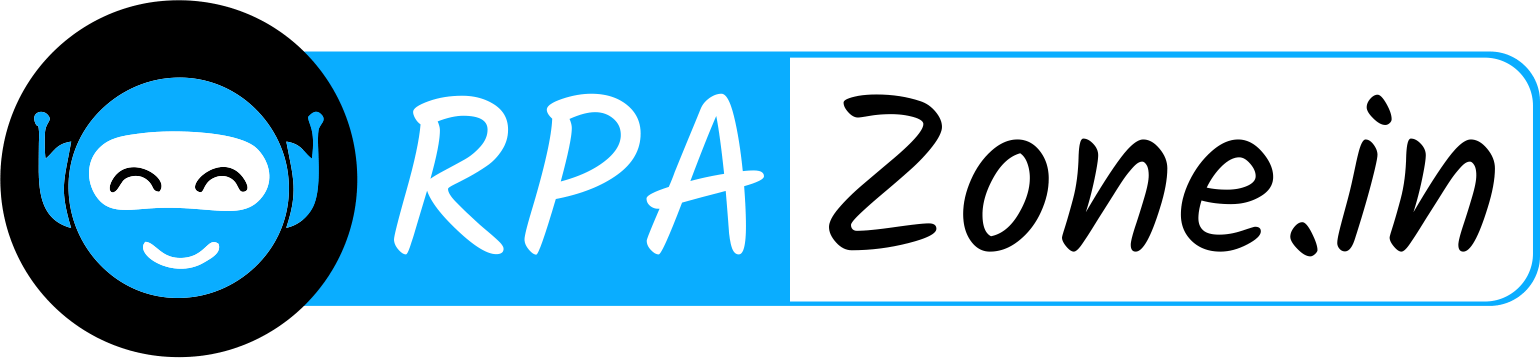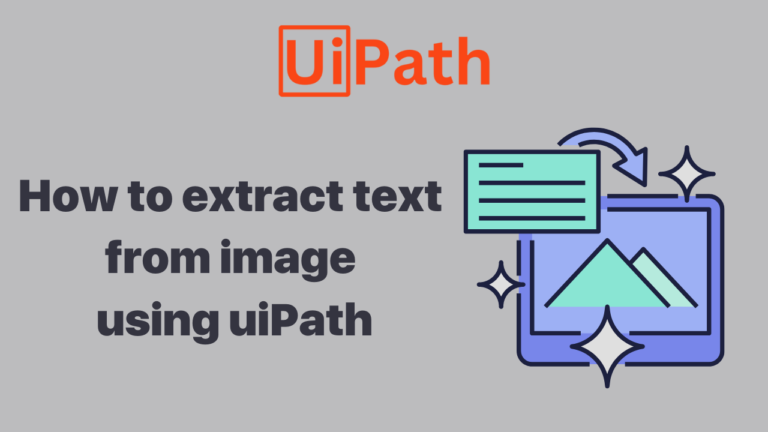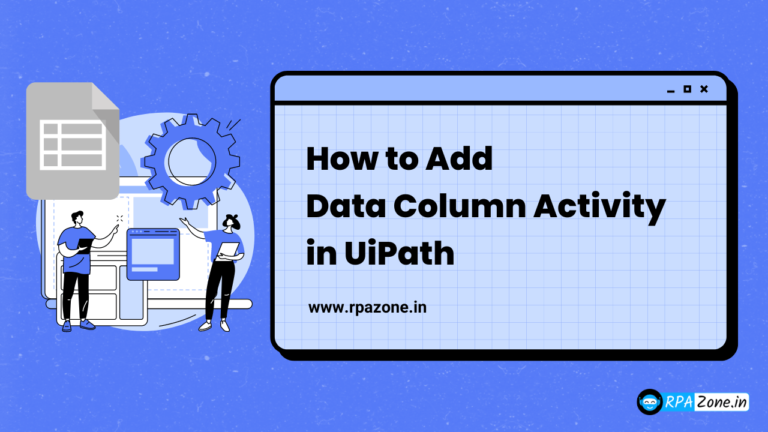How to Writing Data to an Open Excel File Using UiPath

Introduction:
In many automation processes, Excel plays a crucial role as a data storage and manipulation tool. One common scenario is when a robot reads emails, extracts PDF files, and writes important data into an Excel file. However, if the Excel file is already open, the robot might encounter an issue where it cannot write data, leading to an error in UiPath Orchestrator.
Writing Data to an Open Excel File Using UiPath
This article explains how to handle this situation.
The most straightforward solution to this problem is to use the Kill Process activity in UiPath. This activity can forcefully close any open instances of Excel before your robot tries to write data to the Excel file.
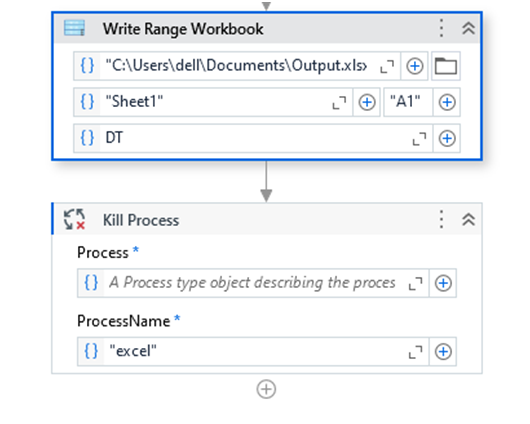
· Drag and drop the Kill Process activity into your workflow before the robot attempts to write data to the Excel file.
· In the ProcessName property, enter “EXCEL” (this is the process name for Excel)
Conclusion:
By using UiPath’s Kill Process activity, you can effectively handle scenarios where Excel files are open, preventing file lock issues that can interrupt your automation. This approach ensures that your robot can write data to Excel files without encountering errors in Orchestrator
Also Read – How To Create Job Alerts In UiPath Orchestrator