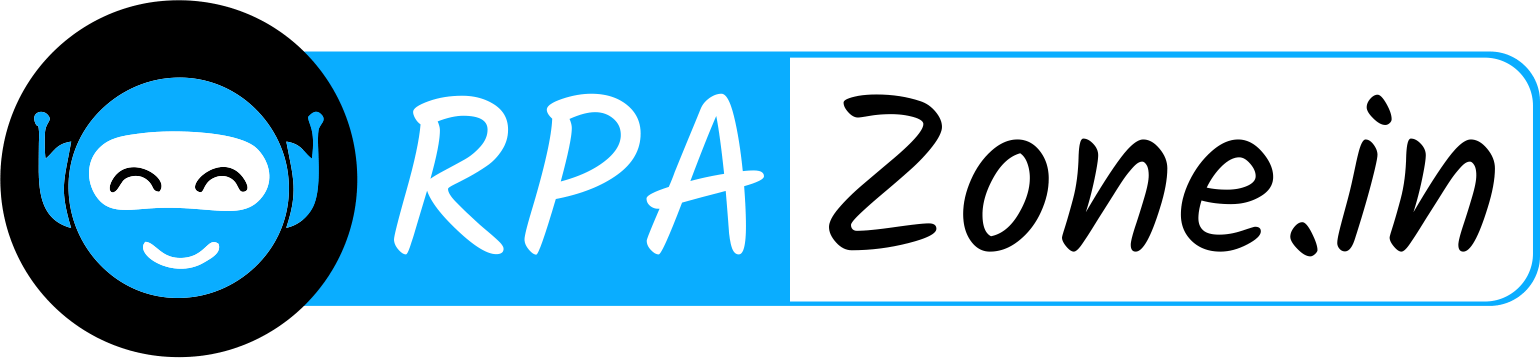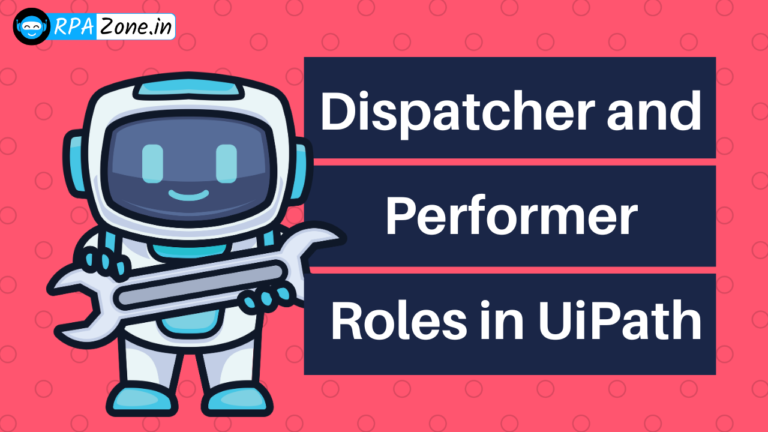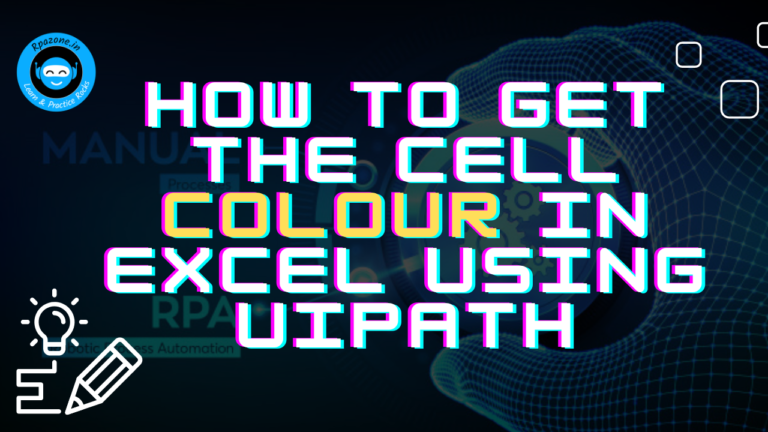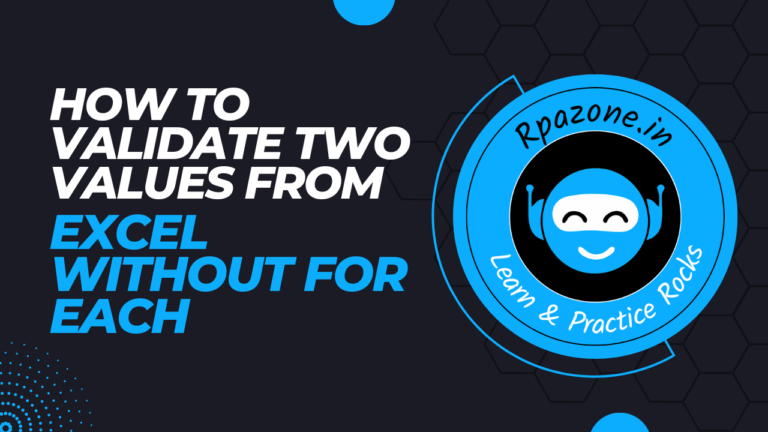How to create job alerts in UiPath Orchestrator

How to create job alerts in UiPath Orchestrator
In UiPath Orchestrator, setting up alert emails and messages helps you stay on top of your automation processes. Alerts notify you when something goes wrong, such as a job failing or a robot disconnecting, so you can quickly fix the issue before it affects your operations. This guide will show you how to easily configure alert emails and messages in UiPath Orchestrator, ensuring you’re always informed about critical events.
Configure Email Settings in UiPath Orchestrator
Before setting up alerts, verify that the email settings in Orchestrator are configured correctly. This ensures that Orchestrator can send alert emails to the appropriate recipients.
- Log in to Orchestrator and navigate to the Tenant settings.
- Go to the Mail Settings tab
- Configure your SMTP server settings:
SMTP Server: The address of your email server.
Port: The port used by your email server (e.g., 587 for SMTP with TLS).
Sender Email Address: The email address from which alerts will be sent.
Username and Password: Credentials for the SMTP server.
- Click Save to apply the settings.
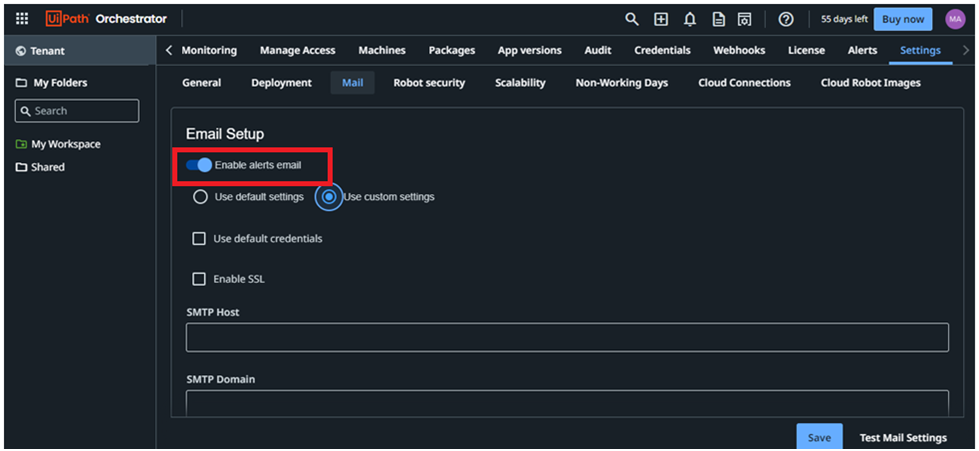
OR
Go to the Alerts Section:
Log in to Orchestrator and navigate to the Monitoring tab.
Select Alerts from the left-hand menu.
OR
Navigate to the Process Settings:
Go to the Processes tab in Orchestrator.
Select the process for which you want to set a time-based alert.
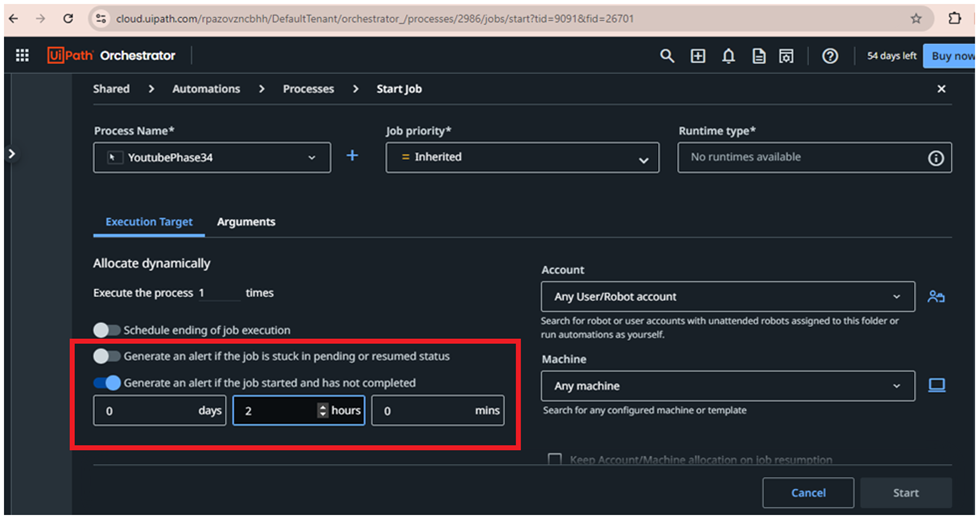
Conclusion:
By configuring alert emails and setting time-based alerts for long-running jobs in UiPath Orchestrator, you can ensure that you’re promptly notified of any issues. This proactive approach helps you maintain the efficiency and reliability of your automation processes.
Also Read – How To Check The String Contains Particular Number In UiPath