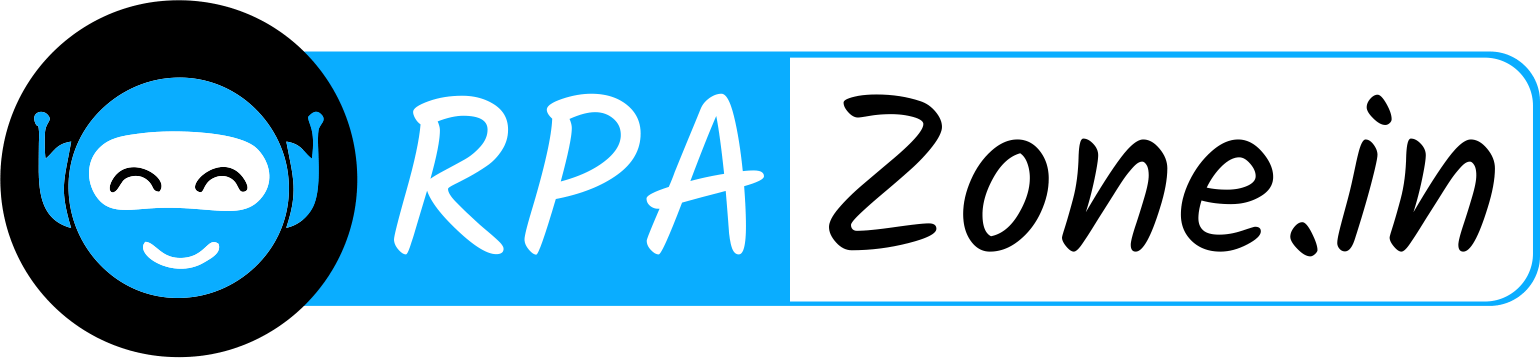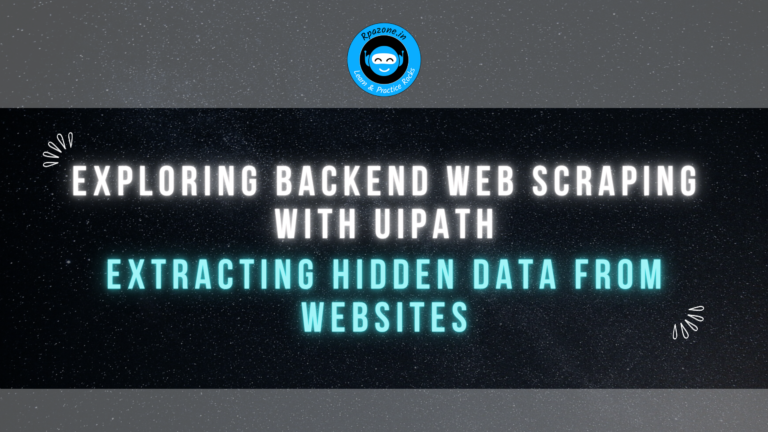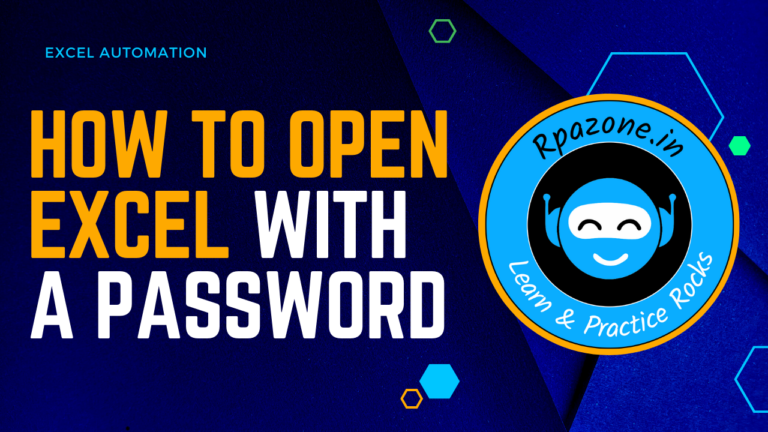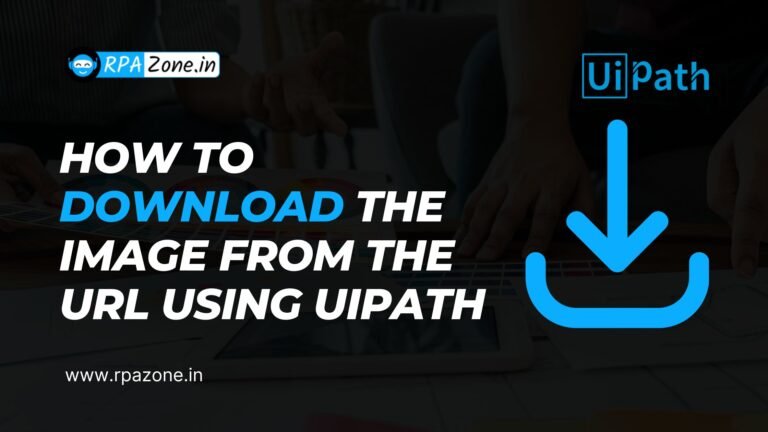How to Create JSON file in uiPath
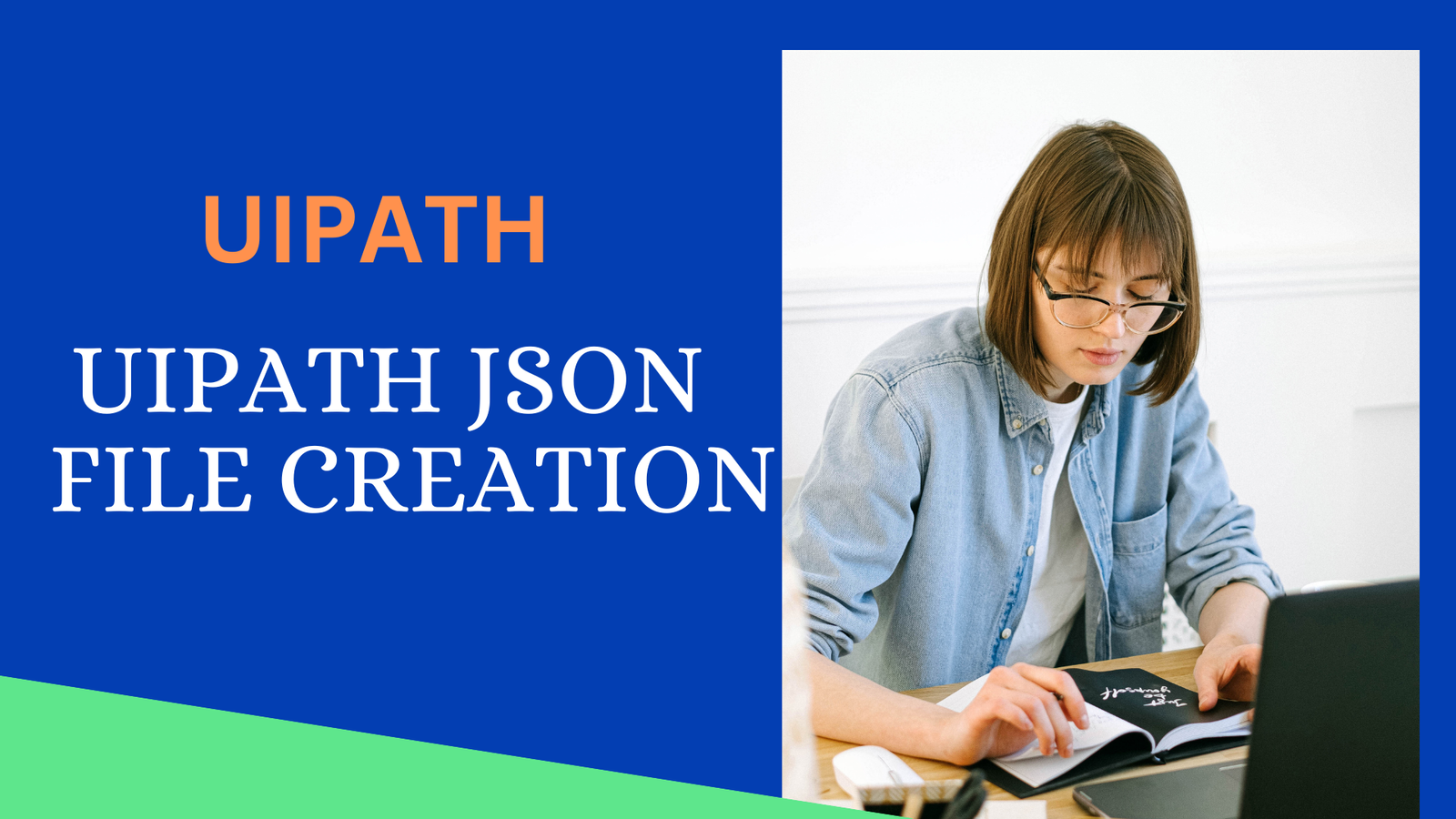
Creating JSON files in UiPath is a useful skill that can streamline your automation workflows.. In this article, we’ll guide you through the simple steps to create JSON files in UiPath.
Step 1: Open UiPath Studio
Begin by launching UiPath Studio , start a new project and In the main workflow area, add a Sequence activity
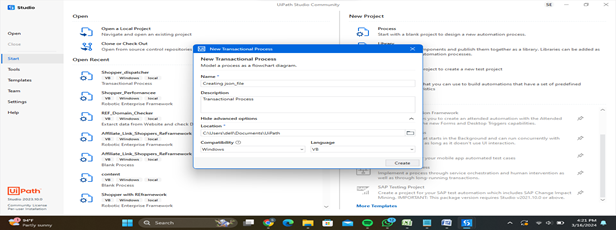
For Example : Open the browser and navigate to shopper.com. Then, input your email and password, and click on the ‘Login’ button. Here the code
Step 1: Use the ‘Open Browser’ activity with the specified URL that is Shopper.com
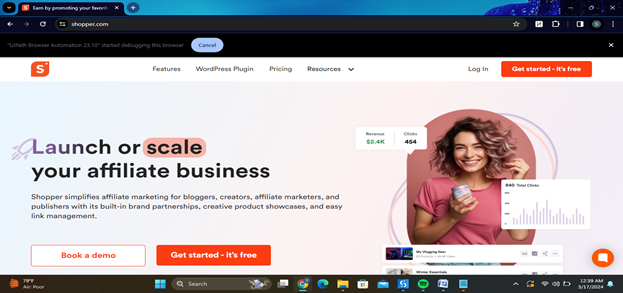
Step 2: Utilize ‘Type Into’ activities to input the email and password, followed by a ‘Click’ activity to login
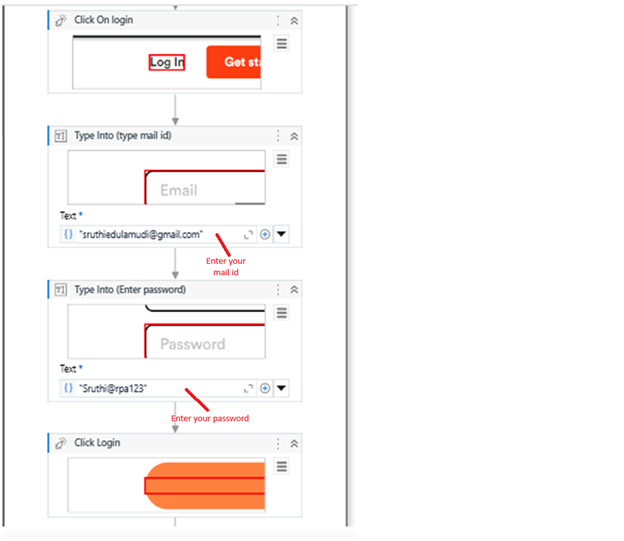
Step 3 : After completing steps 1 and 2, use the ‘Write Text File’ activity along with the ‘Append Line’ activity to document each step’s output into a text file.
Double-click the “Write Text File” activity to open its properties panel. Here’s how to configure it:
Append: Set this property to False if you want to overwrite the existing file. Set it to True if you want to append data to an existing file.
When writing to a text file, ensure that the file path provided matches the input file’s location. Additionally, include date and time information in the text property to reflect the same in the output file.
Set the File Name property to the path where you want to save the JSON file. Make sure to include the file extension .json.
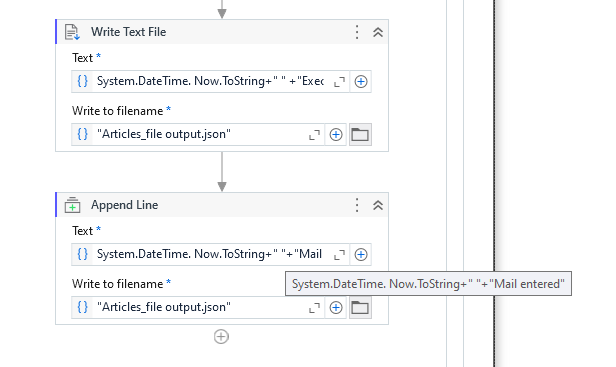
In conclusion: Throughout this article, we explored the versatility of this activity, enabling users to dynamically generate and write text content to specified file paths. UiPath developers can streamline processes, enhance data management, and improve the efficiency of automation workflows. Whether it’s appending data, overwriting existing files, or creating new ones, mastering this activity empowers users to accomplish a wide range of text file-related tasks seamlessly within UiPath Studio.
Also Read – How to Extract Text From Image Using UiPath