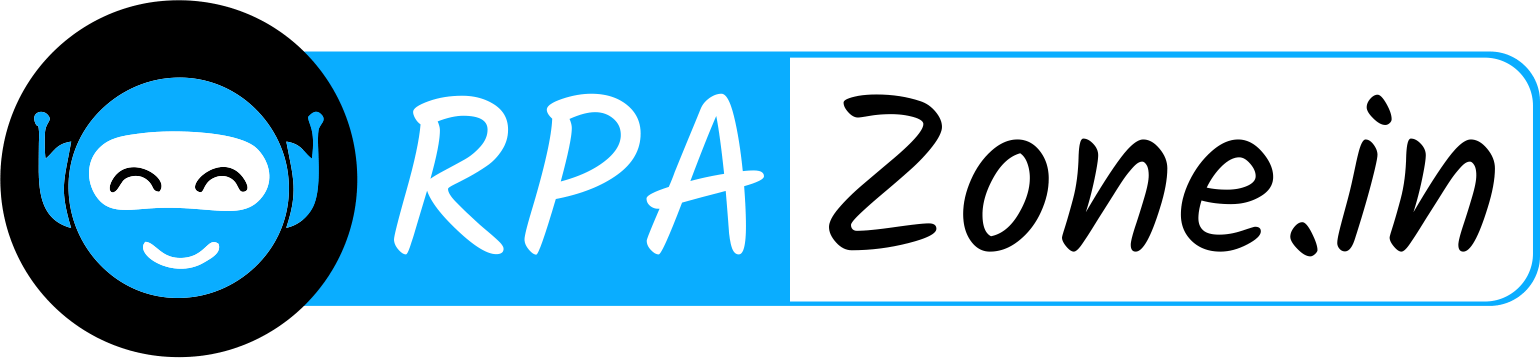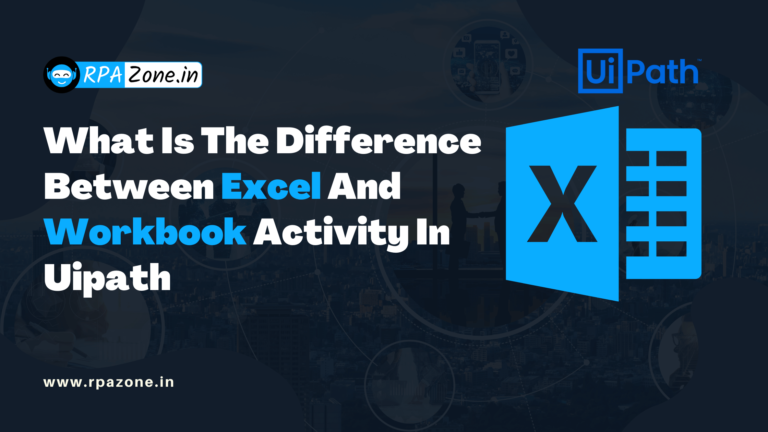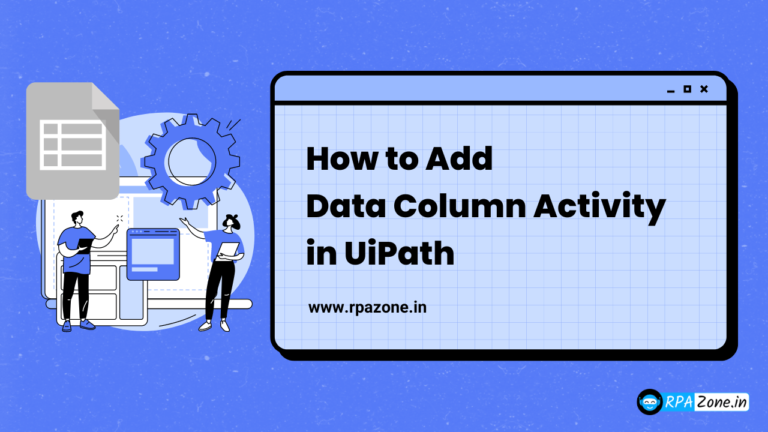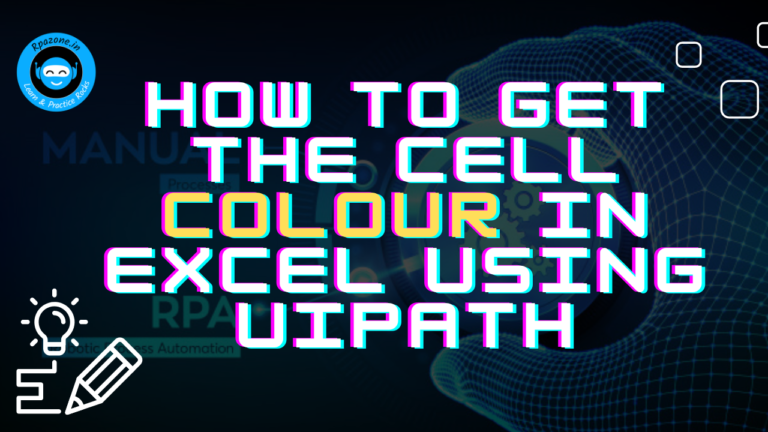How to Filtering Excel Data in UiPath
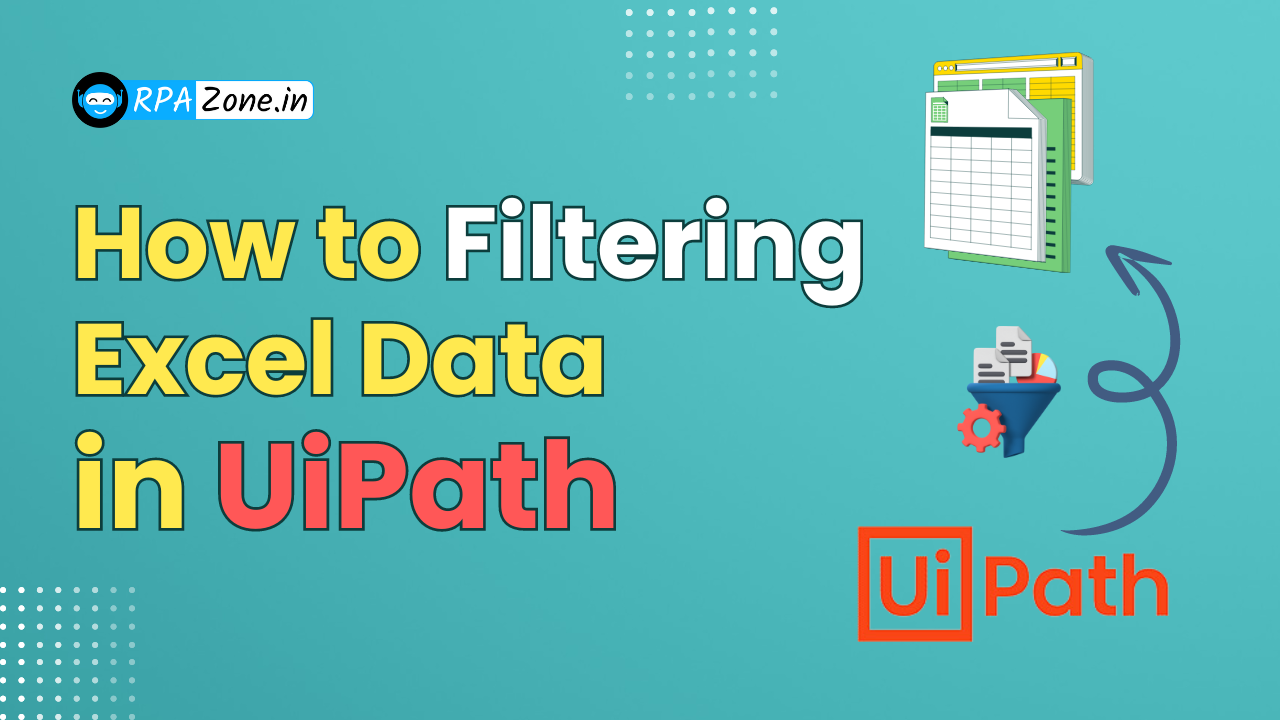
Introduction:
In this article, we will walk through a simple UiPath workflow that demonstrates how to filter data in an Excel sheet. The workflow uses the “Use Excel File” and “Filter” activities to apply filters directly to an Excel sheet.
Filtering Excel Data in UiPath
In this article, we will walk through a simple UiPath workflow that demonstrates how to filter data in an Excel sheet. The workflow uses the “Use Excel File” and “Filter” activities to apply filters directly to an Excel sheet.
Step-by-Step Workflow Overview
1. Use Excel File Activity
This activity allows you to work with an Excel file. In the screenshot provided, the following steps were performed:
- File Path: The Excel file path is specified as C:\Users\dell\Downloads\Sample (8).XLSX.
- Save Changes: The “Save changes” option is checked, ensuring that any modifications made to the Excel file are saved automatically.
- Create if not exists: This option is also checked, which means that if the file does not exist, UiPath will create a new one.
2. Filter Activity
The filter activity is used to apply a filter to a specific sheet within the Excel workbook. Here’s a breakdown of the steps involved:
- Source: The source of the data is specified as Excel.Sheet(“Sheet1”), which indicates that the filtering will be applied to “Sheet1” in the Excel file.
- Column Name: The column to be filtered can be specified here. In this example, no column name has been specified yet.
- Clear any existing filter: This option is checked, which means that before applying the new filter, any previous filters on the sheet will be cleared.
Configuring the Filter
To configure the filter:
- Specify the Column Name for the column where you want to apply the filter.
Define the filter condition by clicking on the “Configure Filter” button. This allows you to set conditions like equals, contains, greater than, less than, etc., depending on your requirements.
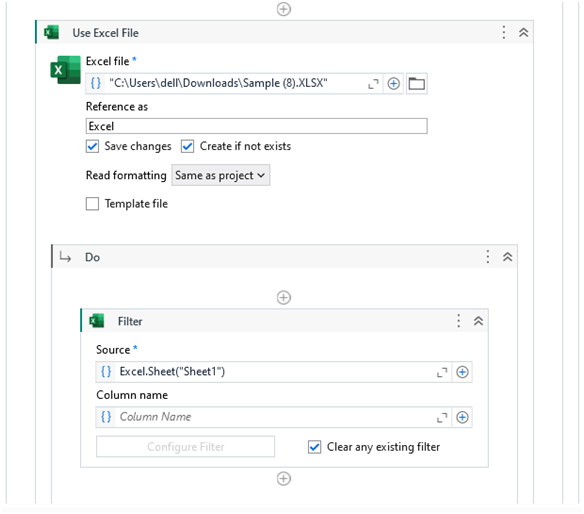
Conclusion:
By using the “Use Excel File” and “Filter” activities in UiPath, you can automate the process of filtering data in Excel sheets. This workflow provides a simple yet powerful approach to manage Excel data and streamline data processing tasks.
Also Read – How To Using OCR To Read Specific Pages From A PDF In UiPath