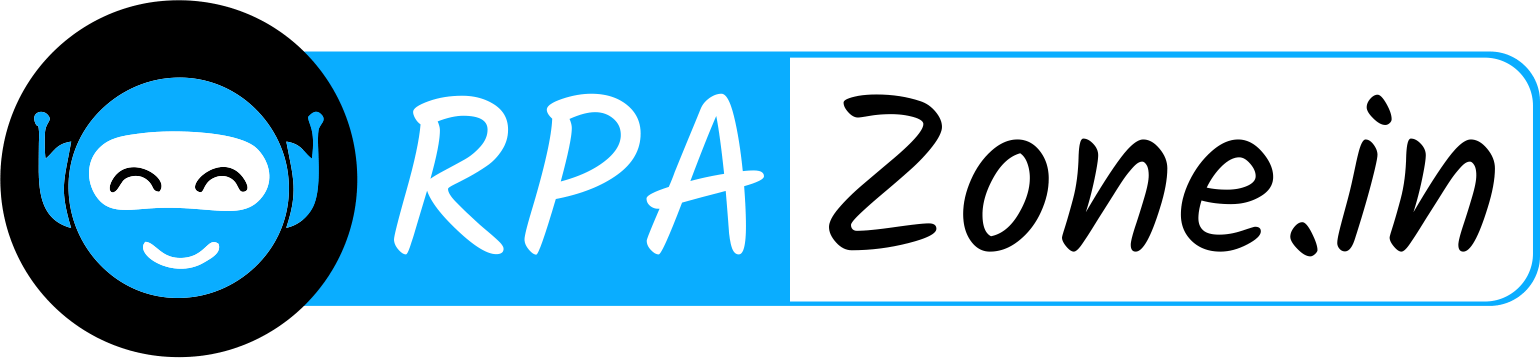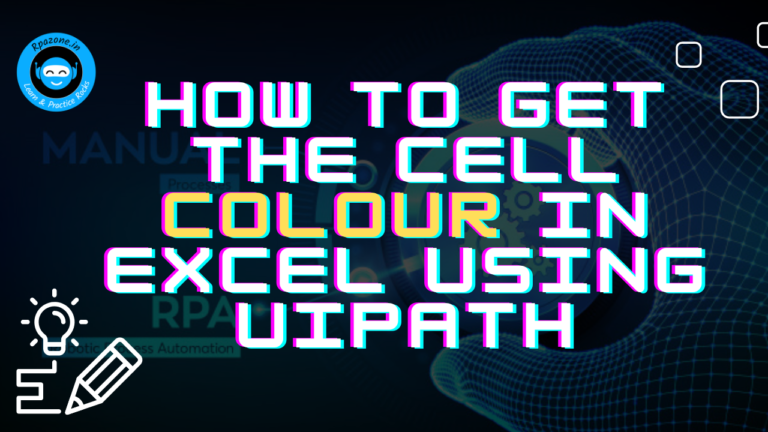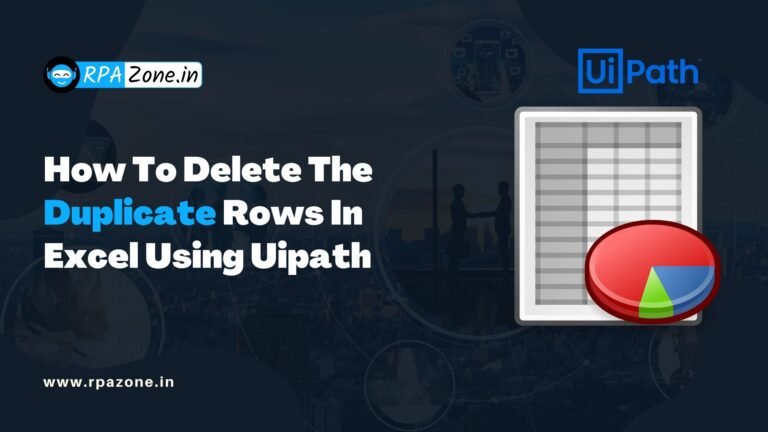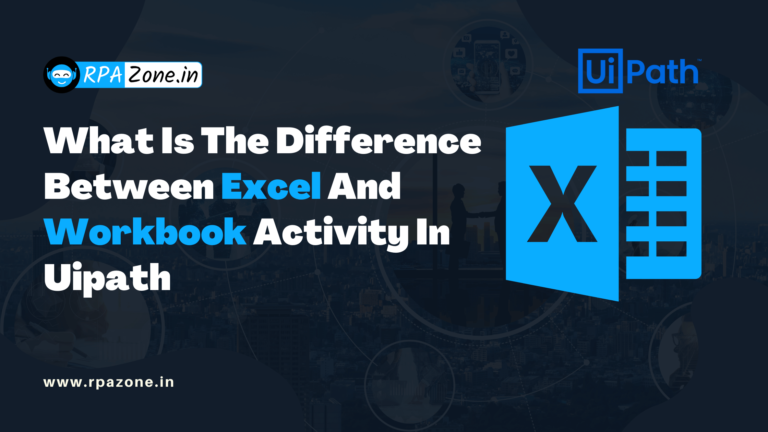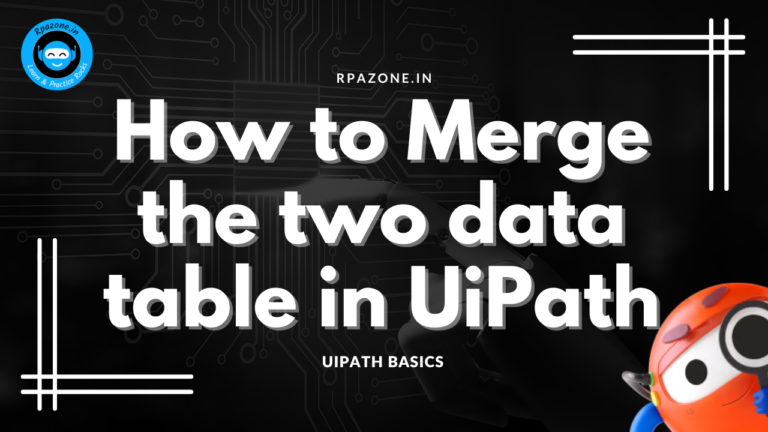How to open Excel with a password
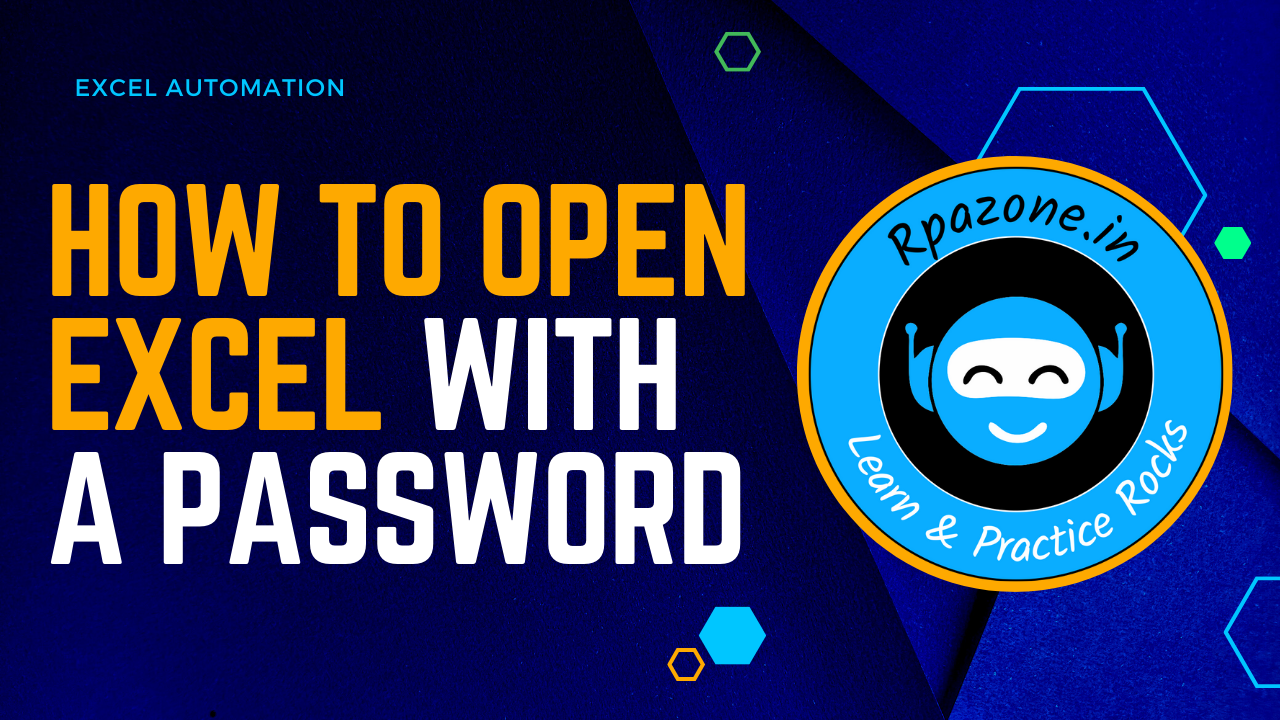
To open an Excel file with a password using UiPath, you can use the Excel Application Scope activity along with the Workbook Password property.
Here’s a step-by-step guide:
step-1:
Drag and drop the Excel Application Scope activity onto your workflow.
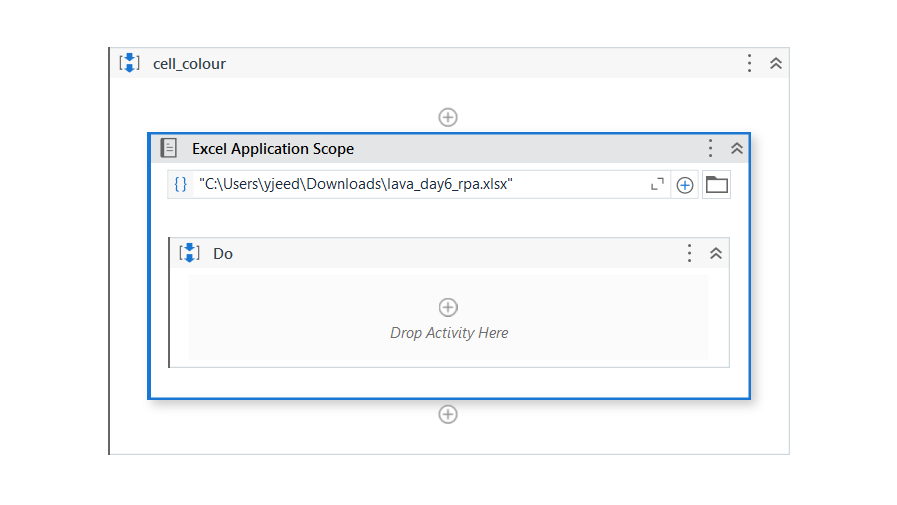
step-2:
In the Properties panel of the Excel Application Scope activity, configure the following properties:
- WorkbookPath – Specify the file path of the Excel file you want to open.
- Password – Enter the password required to open the Excel file. Make sure to enclose the password within double quotation marks.
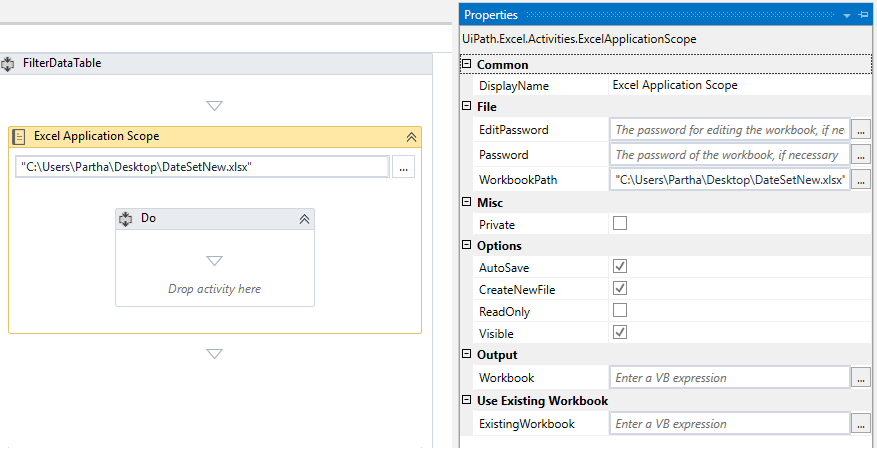
Inside the Excel Application Scope activity, you can add other activities to perform operations on the opened Excel file, such as reading or writing data.
excel activities are:
List of some common Excel activities available in UiPath:
- Read Range: Reads the data from a specified range of cells in an Excel worksheet and stores it in a DataTable variable.
- Write Range: Writes data from a DataTable or a range of cells to an Excel worksheet.
- Append Range: Appends data from a DataTable to an existing Excel worksheet.
- Read Cell: Reads the value from a specific cell in an Excel worksheet.
- Write Cell: Writes a value to a specific cell in an Excel worksheet.
- Get Cell Color: Retrieves the color of a specific cell in an Excel worksheet.
- Set Cell Color: Sets the color of a specific cell in an Excel worksheet.
- Get Cell Formula: Retrieves the formula of a specific cell in an Excel worksheet.
- Set Cell Formula: Sets the formula of a specific cell in an Excel worksheet.
- Add Data Row: Adds a new row of data to an Excel worksheet.
- Remove Data Row: Removes a specific row of data from an Excel worksheet.
- Add Sheet: Adds a new worksheet to an Excel workbook.
- Delete Sheet: Deletes a specific worksheet from an Excel workbook.
- Get Worksheet Names: Retrieves the names of all worksheets in an Excel workbook.
- Filter Data Table: Filters a DataTable based on specified criteria.
- Sort Data Table: Sorts the rows of a DataTable based on specified columns.
- Clear Range: Clears the contents of a specified range of cells in an Excel worksheet.
- Get Range: Retrieves the data from a specified range of cells in an Excel worksheet.
- Set Range: Sets the data in a specified range of cells in an Excel worksheet.
- Save Workbook: Saves the changes made to an Excel workbook.
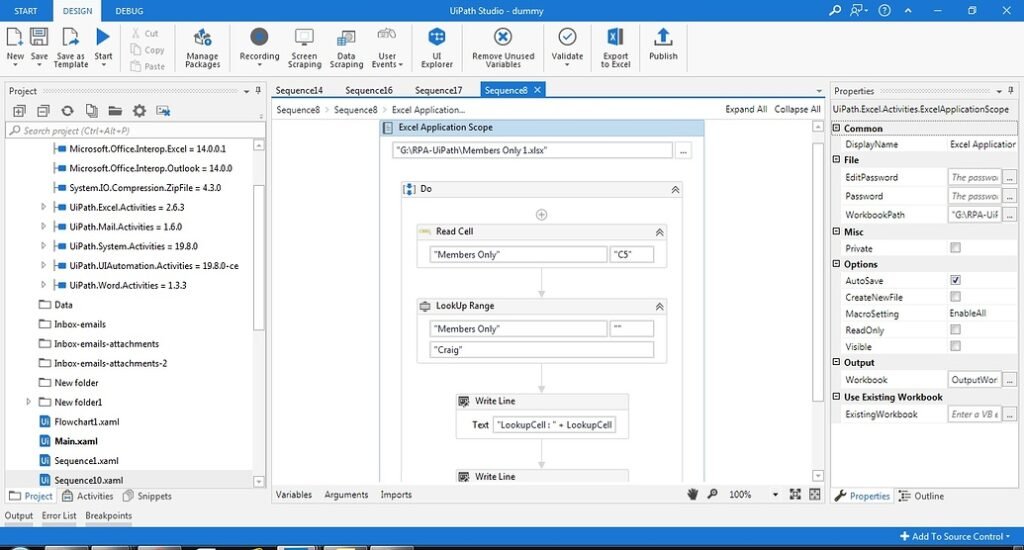
Once you have completed the necessary actions on the Excel file, the Excel Application Scope activity will automatically close the Excel application.
When you run the workflow, UiPath will open the Excel file using the specified password, allowing you to perform actions on the workbook within the Excel Application Scope.