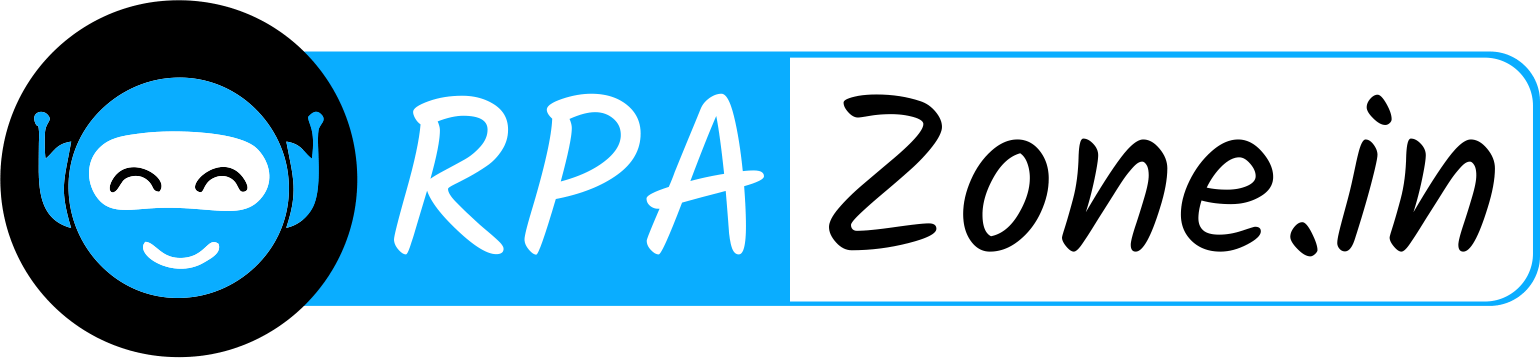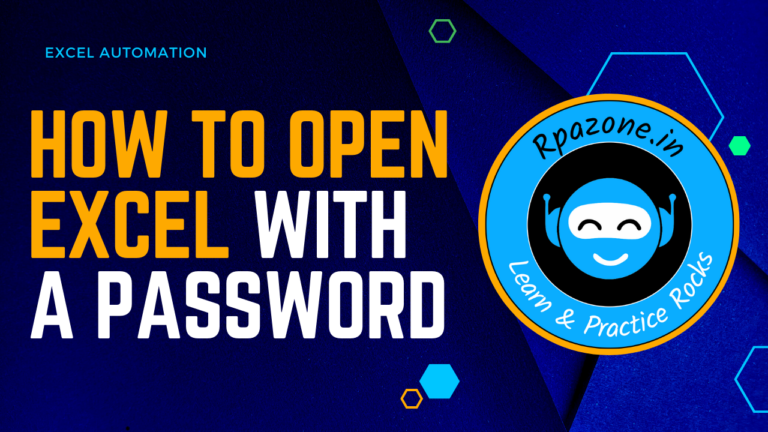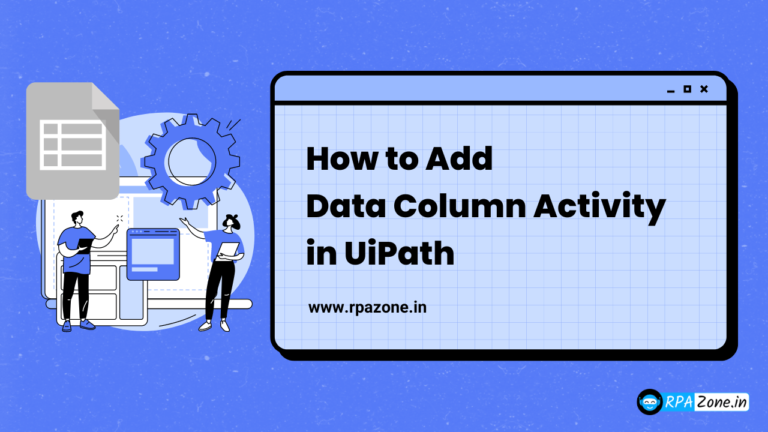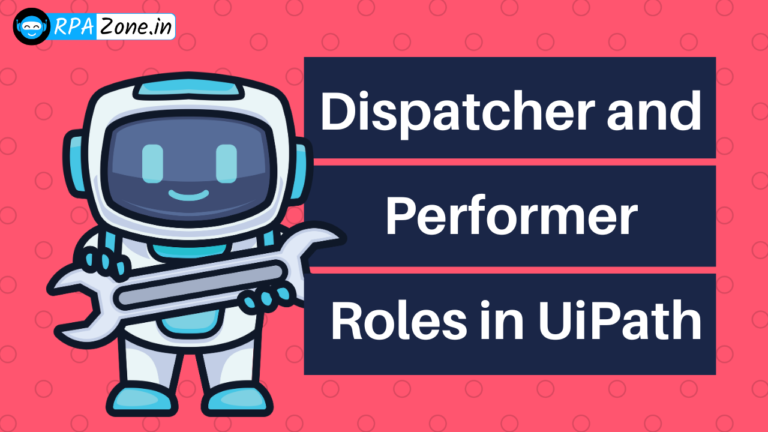How to select an item from drop down list Using UiPath
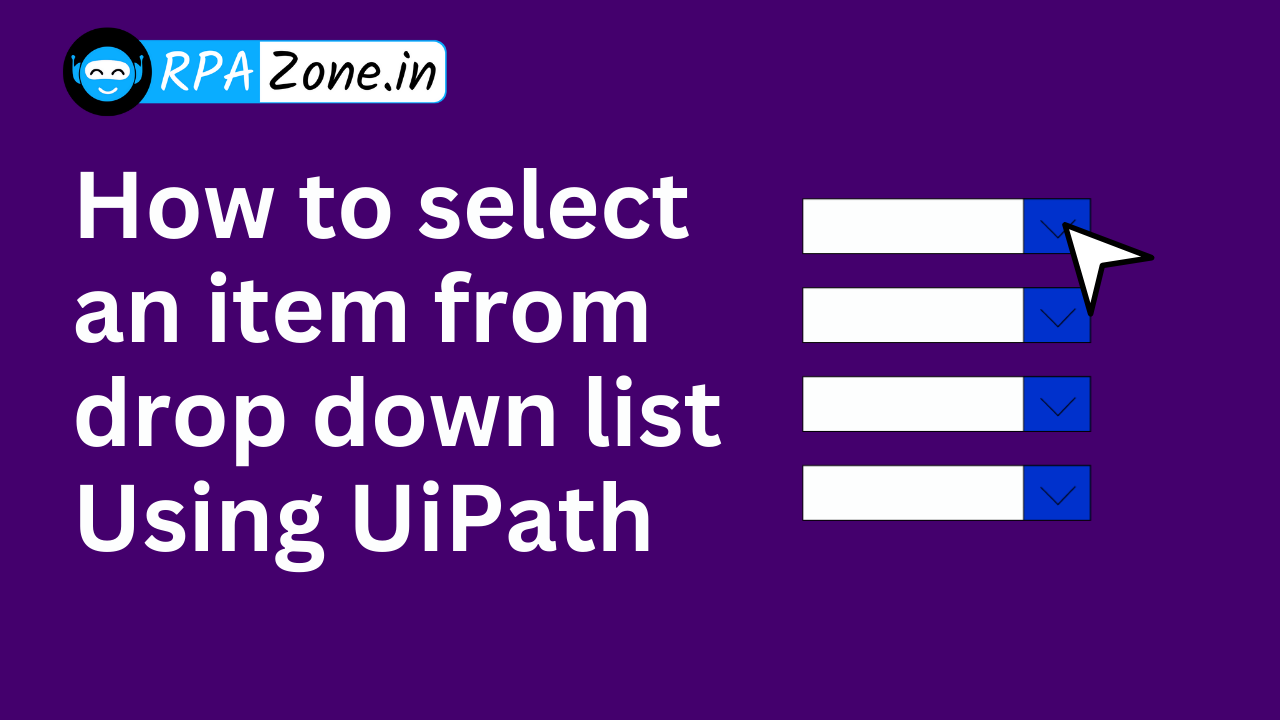
Introduction :
In UiPath, automating interactions with dropdown lists can sometimes be tricky. The “Select Item activity” is typically used to choose an option from a dropdown. However, in some cases, this method may fail, especially if the item is not visible or the dropdown has a complex structure. When this happens, the “Select Menu Item activity” can be a valuable alternative.
The Issue ❓
When using Select Item, you might encounter problems if:
- The dropdown list is dynamic or has a complex layout.
- The item you need to select is not directly visible.
- The Select Item method does not interact correctly with the dropdown.
Solution: Using Select Menu Item ✅
The Select Menu Item activity can help in these scenarios. Unlike Select Item, which works with standard dropdowns, Select Menu Item interacts with the dropdown’s menu directly, often bypassing visibility issues.
Add the Select Menu Item Activity to your workflow.
Indicate the Target Element: Click on the dropdown menu.
Specify the Item to Select: Enter the exact name of the item you want.
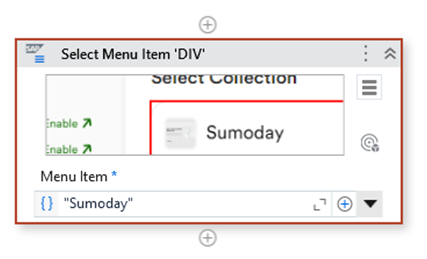
Conclusion :
If you find that Select Item isn’t working with your dropdown lists, give Select Menu Item a try. It can handle more complex dropdowns and ensure accurate selection, improving the reliability of your automation. By choosing the right activity for the job, you’ll make your UiPath workflows smoother and more efficient!
Also Read – How To Writing Data To An Open Excel File Using UiPath