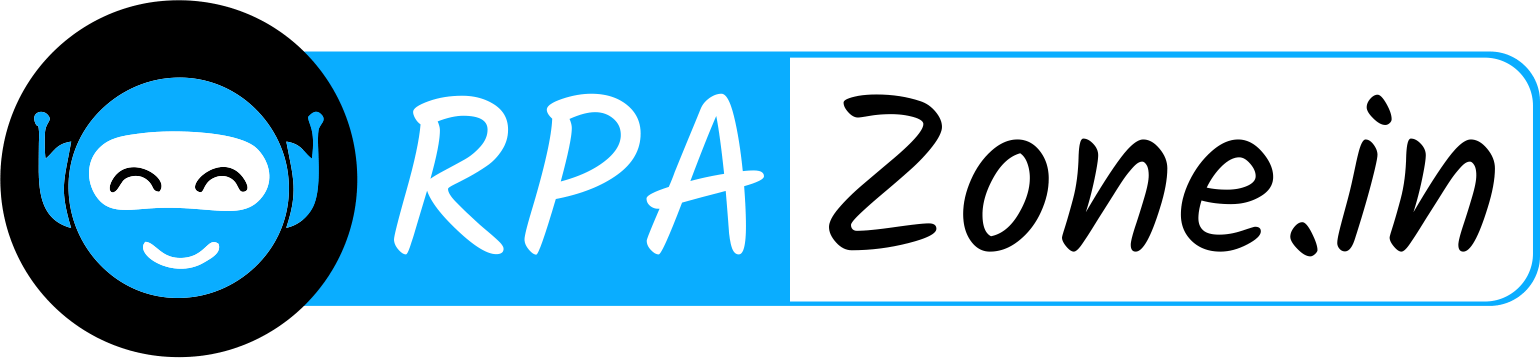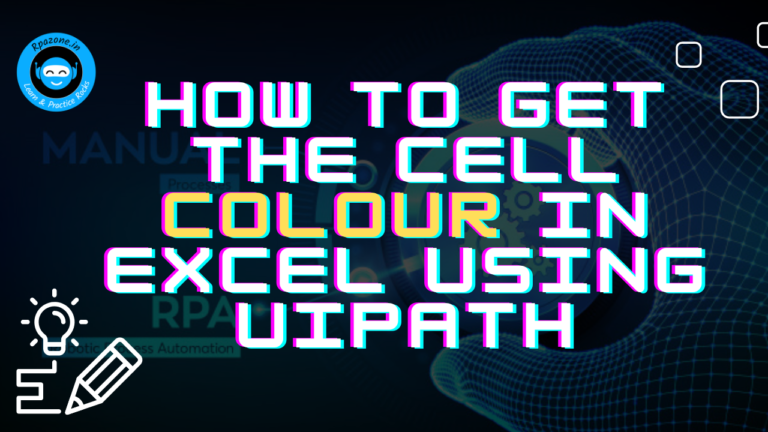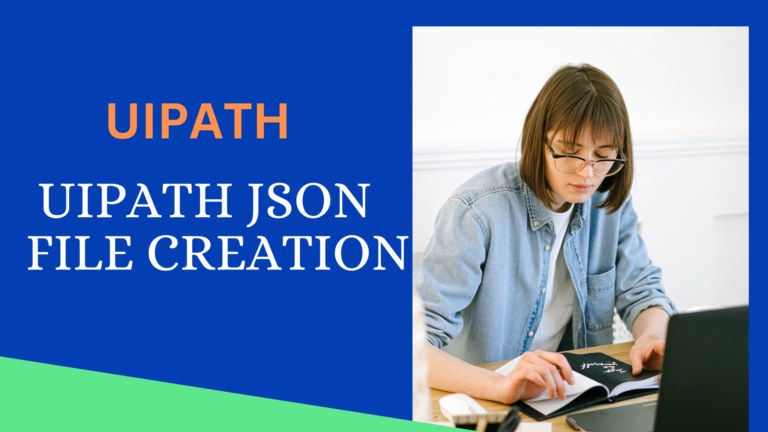How to Use Data Scrapping in UiPath

How to Use Data Scrapping
Here’s an explanation of Uses of Data Scrapping in UiPath step-by-step guide on how to do it:
Here an example:
We need to scrape the job role and URL from the Naukri portal. We are utilizing a data scraping method to achieve this. Below are the steps explained in detail.
Step 1 : we need to open the website from which we intend to extract the data, such as the Naukri portal. After accessing the website, we will proceed with extracting the job role and URL using a data scraping method.

Fig 1 : Naukri Website
Step 2 : Click on Data Scraping

Fig 2 : Uipath Studio Navbar
Step 3 : Click on Next

Fig 3 : Click on Next
Step 4 : select the text

Fig 4: Data Scraping
Step 5: Click on Next

Fig 5 : Next button
Step 6 : Again, we need to select the text as shown in Figure 4, after which we will encounter the box depicted in Figure 6 below

Fig 6 : Configure Columns
Step 7 : Here, we need to change the columns names as we want. If you want both text and URL, you can simply select both checkboxes. Otherwise, if you only need text, you can click the text checkbox only, and similarly for the URL. Afterward, you can click the “Next” button.

Fig 7 : Column naming
Step 8 : Here, we have obtained the data that we are extractingAnd just click on the “Finish” button.

Step 9 : If we want to scrape data from multiple pages, we can click “Yes”; otherwise, if we don’t want to, click on “No”.

Fig 9 : Selecting Multiple pages
Step 10 : If we click “Yes,” we need to indicate the screen on next button at the end of the page. If we click “No,” there is no need to indicate the screen as this is the final step.
So, we need to review the data first, and then we can proceed by dragging and dropping the “Append Range” activity.

Conclusion: UiPath’s data scraping capabilities empower users to efficiently extract structured data from various sources, including websites and applications.