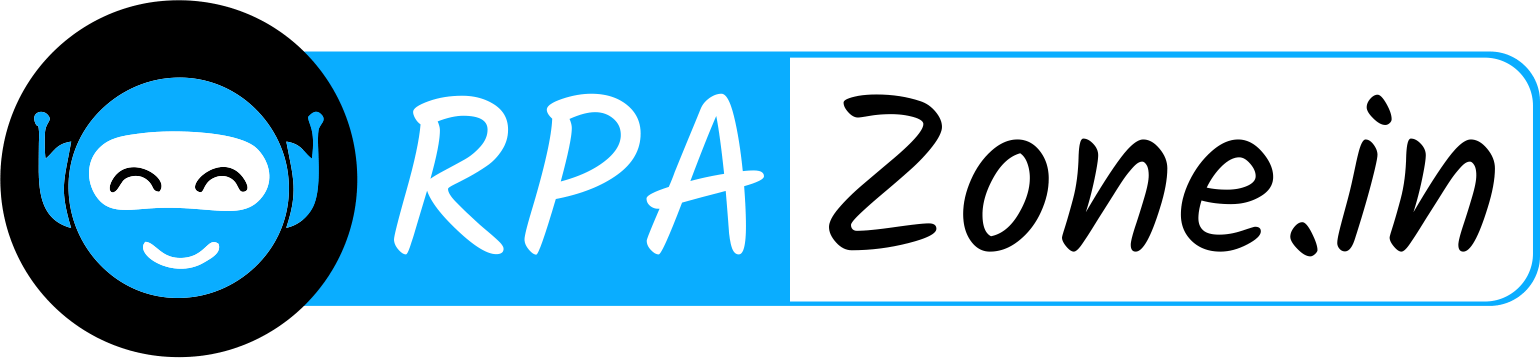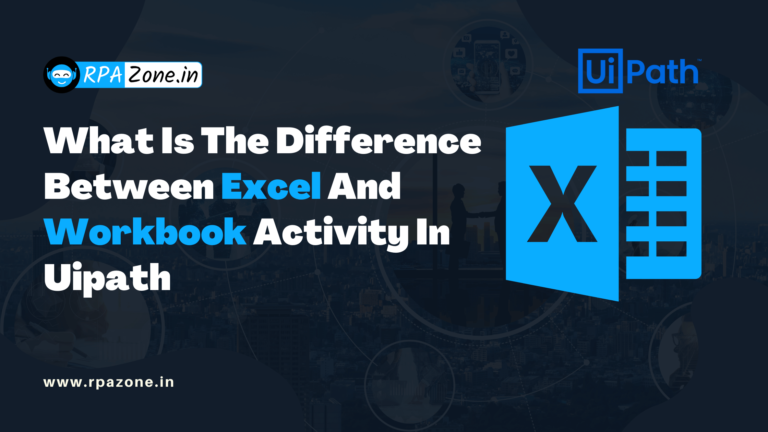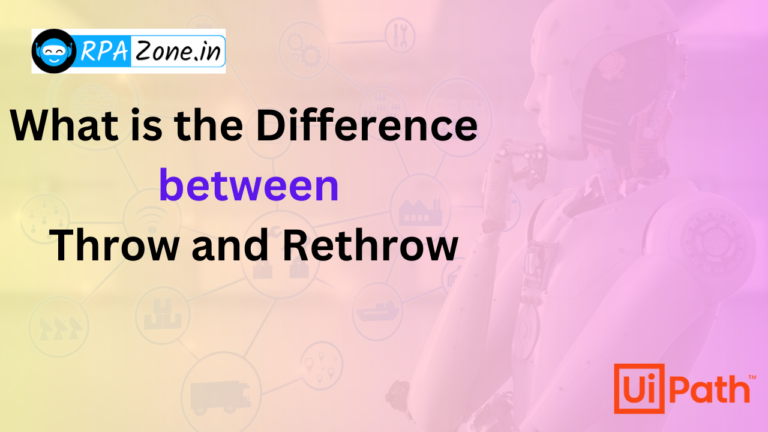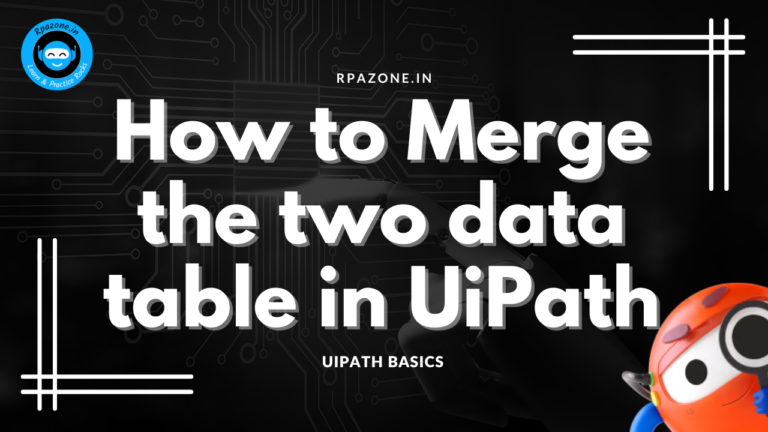Top Uipath Interview Questions and Answers
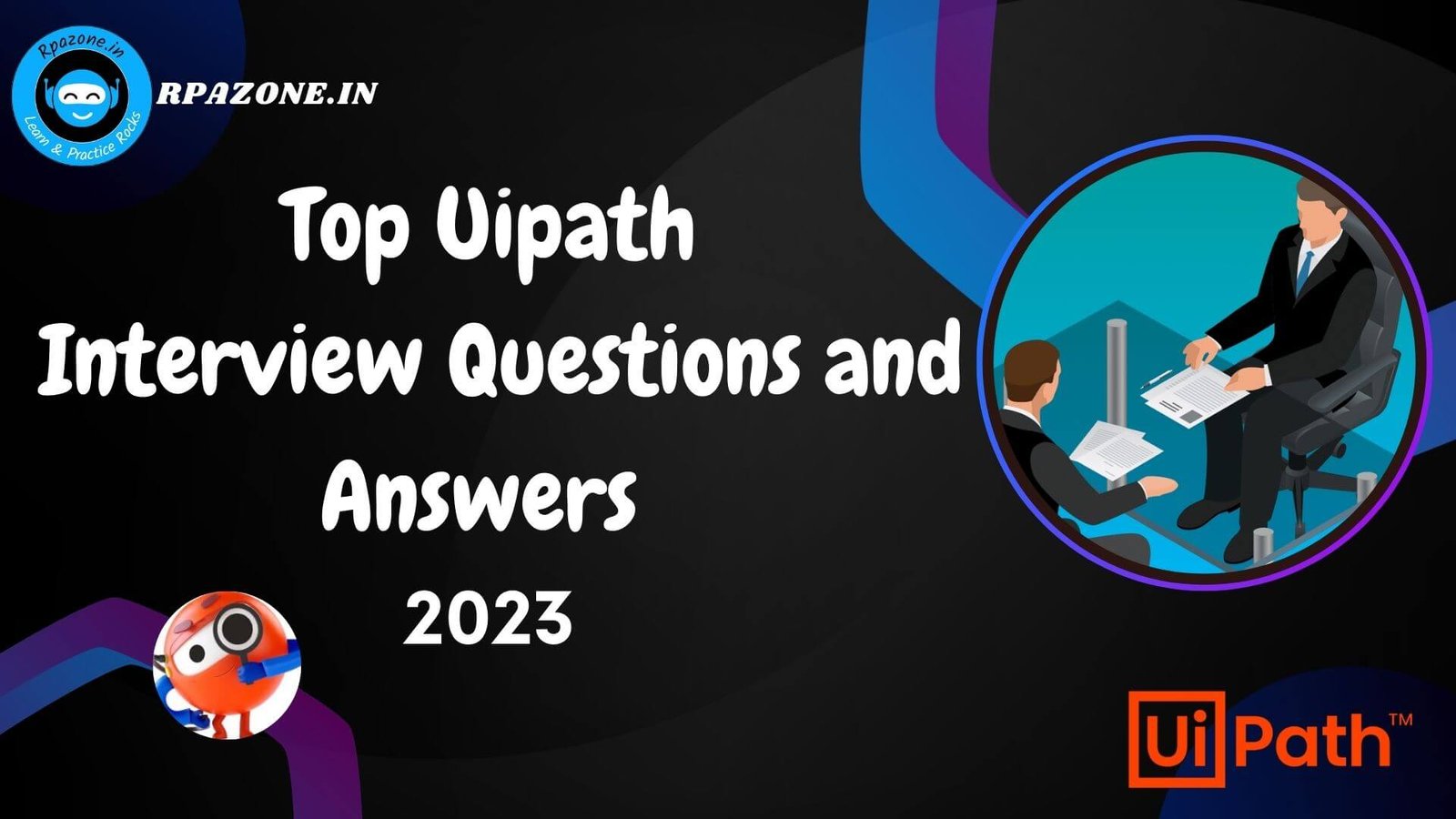
If you are looking for job and not sure about the questions which are asked in the interview for UiPath. The questions that comes in interviews are very confusing and becomes really tricky. Here is list of all possible questions which are asked in UiPath interviews along with their answers.
1. What is RPA?
Answer: Robotic Process Automation is a type of automation where a machine or computer mimics a human’s action in completing rule based tasks. It is used to automate business process.
Automate the business process by robot is known as RPA.
2. What is RPA LIFE CYCLE?
Phases of RPA Life Cycle:
Analysis: The first phase in RPA begins with analysis. Business team and RPA Architect work together to understand a business process for RPA development.
Bot Development: RPA developer (Team) starts working on the requirement in their environment possibly a distinct development environment.
Testing: Some companies conduct Testing by Separate Testing Team, while some have a dedicated testing team which performs a dedicated QA like normal SDLC flow. Best Practice is to have a dedicated testing team which performs QA of a developed bot.
Deployment and Maintenance: After the Development and Testing phases, a bot is ready for distribution and enters maintenance phase.
This question is frequently asked in RPA interviews. You should know the RPA Life Cycle.
3. How many projects you have completed in RPA?
Its depend on candidate for interview
4. Why UiPath is best in RPA?
Answer: Uipath RPA is an enterprise computing platform dedicated to automating business process.
It provides the below options full compliance with the enterprise security and governance.
- Process modelling
- Change Management
- Deployment Management
- Access Control
- Remote Execution
- Scheduling
5. Components of Uipath?
UiPath Platform consists of three main components:
UiPath Studio:- UiPath Studio is a complete solution for application integration, and automating third-party applications, administrative IT tasks and business IT processes.
UiPath Robot- UiPath Robots are a fundamental component of the UiPath Enterprise RPA Platform. Robots execute the automation workflow designed in UiPath Studio and can be centrally managed from UiPath Orchestrator.
UiPath Orchestrator- UiPath Orchestrator is a web application that enables you to orchestrate your UiPath Robots in executing repetitiv business processes.
Orchestrator manage the creation, monitoring, and deployment of resources in your environment, acting in the same as an integration point with third-party solutions and applications.
6. Types of Workflows in Uipath?
a) Sequences- The sequence is actually the small type of projects which are suitable mainly for linear processes & will enable you to switch from one activity to another seamlessly. It actually acts as a single activity block. We can reuse them for many times.
b) Flowchart- It helps in large jobs as well as in small projects & you can also use them in different projects Flowcharts help in presenting multiple branching of logical operators, helps in building complex business & for connecting the activities in many ways.
c) State Machine- when a machine is using a certain number of states for automation during the execution it is known as the state machine. it will only switch from one state to another if any action is triggered.
d)Global Exception Handeling
7. What is difference between Attended & Unattended bot?
a) Attended – works on the same workstation as a human user and is usually triggered by the user through their actions (user events). You cannot start processes from Orchestrator on this type of Robots, and they cannot run under a locked screen. They can be started only from the Robot tray.
b) Unattended – Runs unattended in virtual environments and can automate any number of processes. On top of the Attended Robot capabilities, this Robot is responsible for remote execution, monitoring, scheduling and providing support for work queues.
8. Which type of challenges you have faced in Uipath?
9. What are the benefits of using RPA?
Benefits of using RPA
1.It Saves Cost: Since it can automate almost all manual and repetitive tasks, you can reduce the size of your workforce and hence reduce costs.
2.More Accurate in Lesser Time: To err is human, but computers or machines don’t commit any mistakes, they do exactly as they are told and hence are more accurate.
3.Easy to Implement and learn: Like earlier stated, there is no coding required. Any automation can be created using a simple drag and drop.
4.No Coding Required!: RPA can be implemented to automate any repetitive process which is done on a computer. This process can be related to any desktop tool or web application, if the process is repetitive it can be automated, that too with minimum coding required.
10. On Which version of Uipath tool you have worked?
It’s depending on candidate experience.
You can say like I have started working on 2016.6, 2017.6,2018.4, 2019.4
11. Which types of documents you have created in Uipath?
Most used documents is PDD (ASIS & TOBE ),SDD(TDD),BRD
12. How many processes you have automated in Uipath?
Its depend on candidate experience.
13. How many tools you have used till now?
Its depend on candidate how many tool you have used till now.
14. Have you done any certification in Rpa?
There are three major certifications of different vendor like Uipath, Automation Anywhere & Blueprism.
15. What is Ui-path Automation?
Uipath is process Automation vendor through that tool we can automate any type of process.
16. What is difference between Test Automation & Process Automation?
Test Automation –For testing purpose we automate the application & getting the result that how many test cases is pass & fail
Process Automation –Automating the process without human intervention is called Process automation.
17. How many types of variable & direction of argument you have used till now?
Mostly used variable are:-
String, Int32, Double, Data Table, Array, List ,Generic Value ,Boolean
For more variable you can click browse for types in variable panel.
Direction of Argument:-
In ,Out, In/Out
18 .Do you know Date & time function?
There are lots of functions in .net for date & time.
19. Difference between Array, List & Enumeration?
a)Array:- The array variable is a type of variable which enables you to store multiple values of the same type.
UiPath Studio supports as many types of arrays as it does types of variables. This means that you can create an array of numbers, one of strings, one of Boolean values and so on.
b) List :- If you want to work with a collection that doesn’t have fixed number of elements ,you can use a list instead of any array.
c)Enumeration- It is fixed data type.
20. What is value & type of scope used in UiPath?
Value –Value is input method where we provide the input.
21. What is difference between Sequences, Flowchart & State Machine?
a) Sequence:-The sequence is actually the small type of projects which are suitable mainly for linear processes & will enable you to switch from one activity to another seamlessly. It actually acts as a single activity block. We can reuse them for many times.
b)Flowchart –It helps in large jobs as well as in small projects & you can also use them in different projects Flowcharts help in presenting multiple branching of logical operators, helps in building complex business & for connecting the activities in many ways.
Flow Switch & flow decision are same things but it has one difference & that is in the flow switch each branch of flow switch is known as flow step & it is not just restricted to true or false.
C) State machine-when a machine is using a certain number of states for automation during the execution it is known as the state machine. it will only switch from one state to another if any action is triggered.
22. What are properties in UiPath?
There are multiple activities that can be used to automate apps or web-apps and you can find them in the Activities panel, under the UI Automation category.
All of these activities have multiple properties in common:
ContinueOnError – If the ContinueOnError field of an activity inside a Try Catch is set to True, no error is caught when the project is executed.
DelayAfter – adds a pause after the activity, in milliseconds.
DelayBefore – adds a pause before the activity, in milliseconds.
TimeoutMS – specifies the amount of time (in milliseconds) to wait for a specified element to be found before an error is thrown. The default value is 30000 milliseconds (30 seconds).
WaitForReady – Before performing the actions, wait for the target to become ready. The following options are available:
23. What is branching in Uipath?
For connecting the activities we are using the branch in Flowchart.
24. What is Selector & types of selector?
To automate specific actions in the user interface, you are required to interact with various windows, buttons, drop-down lists and many others. Most RPA products do this by relying on the screen position of UI elements, a method that is not at all dependable.
To overcome this problem, UiPath Studio uses what we call selectors.
Wildcards are symbols that enable you to replace zero or multiple characters in a string.
25. Types of Wildcards in UiPath?
Asterisk (*) – replaces zero or more characters
Question mark (?) – replaces a single character
26. Difference between Full & partial Selector.
Full selectors:
- Contain all the elements needed to identify a UI element, including the top-level window
- Generated by the Basic recorder
- Recommended when switching between multiple windows
Partial selectors:
- Generated by the Desktop recorder
- Do not contain information about the top-level window
- Activities containing partial selectors are enclosed in a container (Attach Browser or Attach Window) that contains a full selector of the top-level window
- Recommended when performing multiple actions in the same window
Example of a partial selector for the editable panel in Notepad:
27. What is Uipath Explorer?
UI Explorer is an advanced tool that enables you to create a custom selector for a specific UI element. It is available only if the UiPath.UIAutomation.Activities package is installed as a dependency to the project.
To open the UI Explorer window, click the button in the Selectors section, in the Design tab.
28. What is Automatic Recording in UiPath?
Automatic recording is very useful and time-saving as it can provide you with a skeleton for your business processes, and can be easily customized and parameterized.
29. Types of recordings available in Uipath?
a)Basic:- generates a full selector for each activity and no container, the resulted automation is slower than one that uses containers and is suitable for single activities.
b)Desktop: suitable for all types of desktop apps and multiple actions; it is faster than the Basic recorder, and generates a container (with the selector of the top-level window) in which activities are enclosed, and partial selectors for each activity.
c) Web:- designed for recording in web apps and browsers (supported: Internet Explorer, Google Chrome), generates containers and uses the Simulate Type/Click input method by default.
d)Citrix :- used to record virtualized environments (VNC, virtual machines, Citrix, etc.) or SAP, permits only image, text and keyboard automation, and requires explicit positioning.
30. What is manage package in UiPath?
The package manager functionality enables you to download activity packages, libraries, frameworks, wrappers and others, view the ones already installed on your computer and update them, as well as add and remove your own.
These features are available through the Manage Packages window that you can open by clicking the Manage Packages button on the Activities panel.
31. How to publish any project in UiPath?
Publishing an automation project means archiving the workflow and all the other files in the folder so that it can be sent to Robots and then executed.
Additionally, automation projects may be published to a custom NuGet feed, with the option to also add an API key if the feed requires authentication.
Publishing projects locally requires you to provide a path on the local machine, different than the location where process packages are published. From here, you can later manually send the packages to the Robots, so they can be executed. The default local publish location is %ProgramData%\\UiPath\\Packages.
32. How to run bot through robot?
If development is completed, we will deploy bot to orchestrator, So that’s why we will publish that & connect orchestrator through robot, we will provide all the data in uipath robot setting.
33. How to run bot through command prompt & create shortcut of robot?
First we have to publish that from design panel, then we have to take that published nugget package location & -file your .xaml location.
34. How to save credentials in window & use through Uipath?
First we have to install system credential from Uipath manage package then we will save all credential in credential manager. We will take secure credential activity & will fetch that user id & password in two variable & pass into web application or whatever process want to automate.
35. How to automate database?
For database automation you have to install Uipath.database activity from Manage package,
& You have to provide all the datails of whatever database you are using in activity properties.
36. How to create database connection with Uipath & take the data from database?
For database automation you have to install Uipath database activity from Manage package,
& You have to provide all the details of whatever database you are using in activity properties.
37. Which activity you have used in database.
For database there are lots of activity like Connect, Disconnect, Execute query & Non execute query.
38. What are UI Activities Properties in UiPath?
There are multiple activities that can be used to automate apps or web-apps and you can find them in the Activities panel, under the UI Automation category.
ContinueOnError ,DelayBefore,TimeoutMS,WaitForReady –
39. What is citrix automation in Uipath? Have worked on citrix?
The virtual machine is the emulation of the computer science. If you efficiently want to process the automation in the Citrix machines then you will need techniques and tool. The Citrix automation in uipath is used for operating the virtual machine.
40. What is difference between thin & thick client?
Thin client: It is an application that we cannot get the quality properties while spying using any RPA tool .e.g. Any virtual environment.
Thick client: It is an application that we get a pretty handful of attribute features using RPA tool e.g. calculator, Internet Explorer.
41. How many activities you have used in Uipath?
There are almost 400 activity available in Uipath, Depend on your experience
42. Have you automated virtual machine?
A virtual machine(VM) is an emulation of a computer System. Virtual machine are based on computer Architecture & provide functionality of a physical computer. Examples of such as citrix,RDP, Microsoft Azure etc.
As the click activity is not reliable in not very reliable in virtualized environments.
43. What is debugging in Uipath?
Debugging is the process of identifying and removing errors from a given project. Coupled with logging, it becomes a powerful functionality that offers you information about your project and step-by-step highlighting, so that you can be sure that it is error-free. Logging enables you to display details about what is happening in your project in the Output panel. This, in turn, makes it easier for you to debug an automation. Breakpoints enable you to pause the execution of a project so that you can check its state at a given point.
44. Difference between Step into & Step over in Uipath?
Step into we use for step by step running the program & step over for fast execution.
45. What are arguments in Uipath & directions of Argument?
Arguments are used to pass data from a workflow to another Workflow. They have specific directions In/Out/InOut.Arguments are used to pass data from a project to another. Additionally, arguments have specific directions (In, Out, In/Out, Property)
- IN – Which means they are passed in and not returned.
- OUT – A parameter marked OUT usually means that the value of the parameter when it is being passed to the function is not of any importance.
- In fact, if it being passed by pointer, it may even be required to be NULL, and the function will allocate memory and pass a value back to you. Assign activity is required for this type of argument otherwise this argument will not take any value.
- An IN/OUT parameter usually indicates something where both the input and output values are meaningful.
46. What is Switch & flow switch In Uipath?
The Switch activity enables you to select one choice out of multiple, based on the value of a specified expression.
A FlowSwitch activity works like a FlowDecision except instead of being restricted to a True and False branch. Each branch of a FlowSwitch activity is called a FlowStep.
47. What is difference between for each, for each row & parallel For each?
For Each– allow you to iterate through a collection of items. It can be an array, a list, a datatable etc.
For each row-When using For each you need to specify the data type and because you might need to iterate through a datatable more often you have the specific Activities for Data tables.
Parallel for Each-Asynchronously executes a series of activities on each element of an enumeration, in parallel.
Yes, I have worked on the virtual machine automation previously.
48. What is Exception Handling?
Exception Handling mainly deals with handling errors with respect to various activities in UiPath. The Error Handling activity offers four options: Rethrow, Terminate Workflow, Throw, Try Catch.
49. What is difference between Throw, Rethrow & terminate workflow?
Rethrow is used when you want activities to occur before the exception is thrown.
Terminate workflow is used to terminate the workflow the moment the task encounters an error.
Throw activity is used when you want to throw error before the execution of the step.
50. How you have handled exception in your project?
Its depend on your project, you have to tell about your project exception handling process.
51. What is difference between Try, Catch & Finally?
To solve such kind of errors, you can use a Try-Catch block. So, you can put the browser part in the Try section, and then either put a Message box or any other activity in the catch section. After this is done, you can mention the necessary activities, in the Finally block. So these activities would be executed after the Try-Catch block.
52. What is difference between Data scrapping & screen scrapping?
Data scraping enables you to extract structured data from your browser, application or document to a database, .csv file or even Excel spreadsheet.
Output or screen scraping methods refer to those activities that enable you to extract data from a specified UI element or document, such as a .pdf file.
53. Difference between Output panel & outline?
Output panel is that type of panel where you will get the output or result of execution.
The Outline panel displays the project hierarchy, all available variables and nodes. You can highlight activities in this panel by selecting them in the Designer panel, or you can go to a specific activity by selecting it in the Outline panel
54. Do you know about TFS, SVN & all repository in Uipath?
Tfs stand for Team foundation server f
Svn –Sub Version
55. What is excel Automation?
Excel automation with UiPath. An efficient tool to sort, delete, retrieve and analyses information. Easy to migrate and integrate data into platforms.
56. How many Activity you have used for excel Automation?
There are lots of activity in excel automation
57. Difference between Excel & Workbook activity?
| Excel | Workbook |
| 1.To use Excel Application scope Excel should be installed on the local syste | 1. For using Workbok not required to install excel |
| 2.In excel sheet you will not able to access the chart and diagram related data with excel activities you will get an error | 2.I ts working fine with Workbok |
| 3.It is fine in this condition | 3.Workbook related activity the Excel workbook file should be close at the time of robot run otherwise it will give error. |
| 4.In Excel application scope ,we are not able to access the Password protected excel & popup was asking for to enter credential. | 4. It is fine in this condition. |
58. Types of data table activity you have used in project?
There are lots of mostly used data table activity like Build data Table, Output data table, Merge data table, filter data table, Clear data table & join data table.
59. How many way to read column of excel through Uipath?
There are lots of way to get the column value. There is Get row item activity through that activity.
You can get all data of proper column.
60. How to automate excel macro through Uipath?
There is execute macro activity , You have install from manage package
61. What is Anchor & find element?
Anchor Base-A container that searches for a UI element by using other UI elements as anchors. This should be used when a reliable selector is not available.
Find Element-Waits for the specified UI element to appear on the screen (to be in the foreground) and returns it as a UiElement variable.
62. Difference between Read range, read cell, read csv, Write range , write cell & write csv?
Through read range we read all data of excel, through read cell we read proper cell, through read csv we read all csv data, through write csv .we write data into excel sheet, through write cell we write data into proper column, through write csv we write data in csv format.
63. What is Email automation?
Email is that type of automation where we can automate all the email manual steps like sending the mail, receiving the mail, attaching the attachments, downloading the attachments.
64. What is email protocol in Uipath?
IMAP, SMTP, GET OUTOUTLOOK,SEND OUTLOOK,POP3
65. Difference between Imap, Get Outlook, Send outlook & smtp?
IMAP stands for internet map access protocol, through imap we can receive the customized mail.
Get outlook -Through get outlook activity we can receive the static mail
Smtp-it stands for simple mail transfer protocol for sending the dynamic mail
Send Outlook-Through this activity we can automatically send the static mail.
66. How many activity you have used in Email Automation?
There are four mostly used activity like Get outlook, Imap, Send outlook & SMTP
67. How to attach attachments & download attachments?
68. How to filter mail through Uipath?
There are two ways to filter the email
i)we can filter through if condition in for each loop.
ii) We can provide filter condition in Get outlook filter option.
69. How to select folder of mail through Uipath?
For folder selection you have to change from imap or get outlook mail setting.
70. What is Pdf Automation?
Pdf Automation is that type of automation where can fetch all the information from pdf.
71. How many activities you have used in Pdf Automation?
Mostly used activity is Read pdf text , Read pdf with ocr & Get text
72. How to automate Text & Image PDF?
For pdf automation you have to install pdf from manage package-Uipath.Pdf
There are two main activity in PDF
Read Pdf Text-It is for text pdf
Read pdf with ocr-It is for image pdf
73. What is OCR? Different types of OCR?
Ocr stand for Optical character recognition
i)Google ocr
ii)Miccrosoft Ocr
iii)Abbey ocr
teae
76. How to pass credentials from Orchestrator & window system?
You have to save credential in mange package & give the credential name in your secure credential variable ,create both id & password & use where ever required.
77. What is Orchestrator?
Orchestrator is a web application that enables us to deploy schedule, monitor and manage Robots & process.
78. Different navigation of Orchestrator?
There are more than 8 navigation in orchestrator like Robot, process, Machine ,Schedule, asset , Queue.
79. Difference between Floating & Standard Robot?
- Standard Robot works on a single Standard Machine only, namely the one defined while creating it. This is ideal for the scenario in which a user always works on the same machine.
- Floating Robot works on any machine defined in Orchestrator, be it Standard or Template, as the machine name is not relevant while creating it. Only Attended and Development Robots can be floating.
- A Standard robot can be converted into a Floating Robot by using Convert to Floating button displayed alongside Standard Robot.
80. Different between Process, job, Scheduler, asset & queue?
c)process:- The Packages page displays all the projects published from UiPath Studio, as well as the ones that were manually uploaded. For more information, see Publishing a Project from Studio to Orchestrator. A project becomes a package when it is published to Orchestrator from Studio.
d)Job:- A job is the execution of a process on one or multiple Robots. After creating a process (deploying a package to an environment), the next step is to execute it with the assigned Robots. This can be done manually from the Jobs page or in a preplanned manner, from the Schedules page.
e)Schedular:- Schedules enable you to execute jobs in a preplanned manner, at regular intervals on Robots. You can assign Robots to perform different schedules according to the following options:
f)Asset:- Assets usually represent shared variables or credentials that can be used in different automation projects. They give you the opportunity to store specific information so that the Robots can easily have access to it. Int, Credential, Boolean, Text
g)Queue:- A queue is a container that enables you to hold an unlimited number of items. Queue items can store multiple types of data, such as invoice information or customer details. This information can be processed in other systems – SAP or Salesforce, for instance.
81. Types of asset in Orchestrator?
a)integer, b)bollean, c)String d)Credential
82. How to pass data from Asset?
There is Uipath get asset activity through this activity we will provide the asset name & will pass the data in orchestrator asset option.
83. How to upload data on queue through Uipath?
There is add queue item activity through that activity you can keep in for each row & provide the data in argument options & we will create queue name in Queue options.
84. Difference between Add queue items, get queue item & get transactions?
Add Queue item-it is used for uploading data to queue.
Get Queue Item-it is used for getting the data from queue for all transactions.
Get transactions –It is used for getting the single transactions from queue.
85. How to schedule process through Orchestrator?
There is scheduler option in Orchestrator options through that we can schedule the process.
86. How to handle delay in Uipath?
Add a Delay activity and connect it to the previously added activity. Select the activity, and in the Properties panel, in the Duration field, type 00:00:20. This is the 20 seconds delaythat is going to be between the two logged messages.
87. What is Desktop Automation?
Desktop automation is type of automation where we can automate all the desktop application.
88. Which desktop automation activities you have used in Uipath?
There are lots of mostly used desktop activities like Open application, close application, create folder, save attachments, attach window,
89. What is Uipath Go?
UiPath Go! is the new “app store” for automation offering immediate access to an extensive set of RPA and AI building-blocks that developers, customers, and partners can share and use to accelerate their digital plans. … Up to 80% of the content that can be found on UiPath Go! is free.
90. How FTE is calculated?
1)FTE is calculated based on Manual effort, volume and time taken to complete a process
2)FTE = (volume * AHT)/ Manual hour per day (8 hours)
3)AHT is Average Handling Time
91. How to extract from image?
Using ocr activity.
92. What is Reframe work?
Reframe work is entirely based on state machine & Entirely flow is State Machine.Entirely flow is state machine.
There is 3 states & 1 final states, There are sub process,sub modules& mini processes.
You can split your process in smaller project.
93. What are the error handling activities available in Uipath?
Try catch, Terminate workflow, throw & catch
94. Have you worked on state machine?
State machine-A state machine is a type of automation that uses a finite number of states in its execution. It can go into a state when it is triggered by an activity, and it exits that state when another activity is triggered.
95. How can we call another xaml file inside one xaml file?
Answer: Invoke Workflow file activity is used for it.
96. What is Computer vision & their benefits?
Computer Vision is a feature that allows our robots to see the screen & visually identify all the elements rather than relying on selectors or images. It is an algorithm that enables human like recognition of user interface using a mix of AI, OCR, text fuzzy –matching, and an anchoring system to tie it all together.
97. How to distribute load between two bots?
If you are working with reframe work queue functionality & if you want to distribute the load between workflow then you can create two framework one(dispatcher) for Uploading data on queue & second (performer) for taking the data from queue.
98. What is difference between Main fame & Non frame application?
Mainframe applications:
1)It’s a single screen and keyboard-based application.
2)There are separate set in-built commands supported by Blue Prism especially for mainframe applications
Non-mainframe applications:
3)It includes multiple screens
4)Control moves from one screen to another screen.
99.Robot status:-
a)Available – The Robot is not running a process and is free to be used;
b)Busy- The Robot is running a process
c)Disconnected:- The Robot and Orchestrator have not communicated in the last two minutes;
d)Unresponsive – The UiPath Robot service is not running.
100.Queue Status:-
a)New:- the item has just been added to the queue with the Add Queue Item activity, or the item was postponed or a deadline was added to it.
b) In Progress:- the item was processed with the Get Transaction Item or the Add Transaction Item activity; when an item has this status, your custom progress status is also displayed, in the Progress column
c) Failed – the item did not meet a business or application requirement within the project and was therefore sent to a Set Transaction Status activity, which changed its status to Failed
d) Successful – the item was processed and sent to a Set Transaction Status activity, which changed its status to Successful
e) Abandoned – the item remained in the In Progress status for a long period of time (approx. 24 hours) without being processed
f) Retried – the item failed with an application exception and was retried. After the Robot finishes retrying the item, the status changes to Failed or Successful, according to your workflow.
g) Deleted – the item has been manually selected from the Transactions page and marked as deleted; an item with this status can no longer be processed.
101. What are the basic differences between UiPath and Automation Anywhere?
| UiPath Vs Automation AnyWhere | ||
| Features | Uipath | Automation Anywhere |
| Learning | Visual design | Basic developer |
| Re – usability | Code Reusability | Code Reusability |
| Cognitive Capability | Not so cognitive | Moderately cognitive |
| Reliability | Moderately reliable | Highly reliable |
| Robots | FullStack robots | Full Stack Robots |
| Operational Scalability | Scalability recommended for small projects only | Highly scalable for small and mediums |
| Process Designer | Visual process designer tool | Scripting is done to design process |
| Architecture | Web based integration | Architecture includes client and server |
| Access | Supports browser and mobile app. | Supports access through app only |
| Pricing | Aggressive, attractive entry-level pricing | Higher cost of deployment |
102. What are the steps involved in the RPA life cycle?
RPA life cycle is defined in 4 phases:
- Analysis:This is the beginning phase of the RPA lifecycle which analyzes the business processes for RPA development.
- Bot Development:Development team works on fulfilling the requirements for the automation tasks.
- Testing Phase:Development team performs quality checks for bots.
- Deployment and Maintenance:Bot is deployed and maintained by the team.
103. How to create an RPA bot?
To create an RPA bot, we need to follow the below-mentioned steps:
- Record a task
- Perform the bot implementation
- Test the bot
- Upload the bot to execute the automation tasks
104. What are the characteristics of RPA?
The following are the characteristics of RPA:
- User-friendly:Robotic Process Automation Softwares are usually very easy to use and understand. There is no need to have special or extra knowledge for users to use RPA.
- Not Disruptive:The process transformation in RPA is very simple and straightforward.
- Coding is not required:No coding is required for the employees who work on RPA. They only need to have knowledge regarding how the RPA works.
- More efficient results in less time:They never make mistakes as humans do. Once you provide them with the right data along with rules and regulations, they will execute the same without any errors.
- Easy to use:The code required for automating tasks is minimal and not required anymore. So it can be done by simply dragging and dropping into the system.
105. What are the factors that are encouraging the organizations to proceed with RPA according to you?
As of today most of the business organizations are adopting RPA and the following factors that drive most of the organizations to adopt RPA are:
- RPA always makes sure that it provides error-free results.
- It can automate tasks as simple as the way we do copy-paste.
- RPA robots provide an easy way to tackle activities accurately even if the employees are out of an organization.
- RPA is only a one-time investment for an organization and results are forever.
- Companies won’t require any special attention for quality verification and testing.
- It requires less human interaction which ensures no conflicts and fast operations.
106. Let us assume you need to handle an RPA project and provided inadequate skills to process, then would you reject the project or find an alternative?
Leaving a project is not at all a correct decision. The fact is that there are many alternatives available for RPA and most of the alternatives have a short duration. So, we can work on it or solve the problem and gain additional skills required for the project by choosing alternatives. Support and alternatives play an important role to assist in this type of projects.
107. What are the pros and cons of RPA according to you?
The pros of RPA are as follows:
- Reduced errors
- Greater productivity
- Enhanced job satisfaction
- Lower turnover
- The cons of RPA are as follows:
- Increase in complexities during implementation
- Redundancy
108. List the popular RPA tools?
The popular RPA tools are as follows:
- UiPath
- BluePrism
- Another Monday
- Automation Anywhere
- LINX
- WinAutomation
- Jiffy RPA
- Kryon
- Jacada
- NICE Systems
- Kofax
- Automai
- Pega
- KOFAX from Lexmark
- G1ANT
- WorkFusion
- Contextor
- Redwood Software
- Onvisource
- AutomationEdge
- OpenConnect
109. What is UiPath?
UiPath is an RPA Tool used for windows desktop automation. It is founded in the year 2005 by Romanian entrepreneurs Daniel Dines and Marius Tirca. It is used to automate repetitive tasks. It also reduces the human interventions.
110. How we connect with orchestrator?
Create Machine-> Open UiPath Robot-> Orchestrator Settings-> Enter the
Orchestrator URL, Machine Name and Machine Key-> Click Connect.
111. What are the types of Projects?
Multiple types of projects are available in Studio
Sequences – Sequences are the smallest type of project. Suitable to linear processes, enabling you to smoothly go from one activity to another,
Flowcharts – suitable to a more complex business logic, enabling you to integrate decisions and connect activities in a more diverse manner, through multiple branching logic operators.
State Machines – suitable for very large projects; it uses a finite number of states in its execution which are triggered by a condition (transition) or activity and it exits that state when another activity is triggered.
Global Handler – The Global Exception Handler is a type of workflow designed to determine the project’s behavior when an execution error is encountered. Only one Global Exception Handler can be set per automation project.
112. List out the sections available in UiPath.
- Projects Panel
- Activity Panel
- Workflow Designer
- Properties Panel
113. Types of Robots
The license that was chosen dictates a Robot’s capabilities, as follows:
- Attended– operates on the same workstation as a human, to help the user accomplish daily tasks. It is usually triggered by user events.
- You cannot start a process from Orchestrator on this type of Robots, and they cannot run under a locked screen. They can be started only from the Robot tray or from the Command Prompt. Attended Robots should only run under human supervision.
- Unattended– run unattended i.e. without human intervention/ support in virtual environments and can automate any number of processes.
- Non-Production– retains all the features of the Unattended Robot, but it should be used only for development and testing purposes.
- Development– has the features of an Unattended Robot, but it should be used only to connect your Studio to Orchestrator, for development purposes
114. What activities are used to read and send mail?
Microsoft Outlook:
Get Outlook Mail Message, Send Outlook Mail Message
Microsoft Exchange:
Get Exchange Mail Message, Send Exchange Mail Message
IBM Notes:
Get IBM Notes Mail Message, Send IBM Notes Mail Message
Gmail:
- a) Get IMAP Mail Message
- b) Get POP3 Mail Message
- c) Send SMTP Mail Message
115. What are input methods?
Input actions required by the user or the robot, to directly interact with an open application or web page.
There are three types of input methods for click and type action:
a) Default Method: – It is the slowest input method. It does not support background execution. It supports HotKey (Sending keyboard shortcuts to a UI element)
b) Send WindowsMessage – it supports background execution and HotKeys
c) Simulate Type / Key – This is the fastest of the three and works in the background also. It is compatible with 99% web apps and 60% desktop apps. It does not support hotkeys.
116. What are output methods?
Output or screen scraping methods refer to those activities that enable you to extract data from a specified UI element or document, such as a .pdf file.
- FullTextis the default method. It is fastest and accurate, and works in background execution. it cannot extract the screen coordinates of the text, but can extract hidden text. It works only with desktop applications. This method is used by “Get Full Text” activity.
- Nativemethod is accurate and faster than OCR. It can extract text position but cannot extract hidden text. It does not support background execution and Citrix. This method is used by “Get Text” activity.
- OCRis not 100% accurate, but can be useful to extract text that the other two methods could not, as it works with all applications including Citrix. It can extract Text position.
117. What is asset and why we need it?
- Assets usually represent shared variables or credentials that can be used in different automation projects. They give you the opportunity to store specific information so that the Robots can easily have access to it.
- An extra level of security is provided, as all credentials stored here are encrypted with the AES 256 algorithm. They can be invoked by RPA developers when designing a process, but their values can be hidden from them.
118. What is package and processes?
- The Packages page displays all the projects published from UiPath Studio, as well as the ones that were manually uploaded.
- On this page, a user can view and delete versions of all the packages that had been publishedfrom UiPath Studio, as well as those that were uploaded manually.
- A process represents the association between a package and an environment. Each time a package is linked to an environment, it becomes available for all the Robot machines that belong to that environment.
- The Processes page enables you to deploy an uploaded package to Robot environments, manage previously created associations and keep all your processes up to date. This helps you distribute packages on the Robot machines and execute processes faster from the Jobs
119. What is job?
An Orchestration Job is a Job whose sole responsibility is to orchestrate the execution of other Jobs, that is, to execute a Job, wait for it to finish, execute the next Job on successful completion, or handle errors should the Job fail.
120. What is RE Framework and explain its components?
RE Framework is a framework provided by UiPath to help developers build processes quicker and apply best practice principles. It gives you the fundamental code to create more robust processes. This involves clean starts and exists, automated recoveries, retries, status management, logging and clean coding.
- Init: read configuration, initialize applications
- Get Transaction state – Read transaction item from Queue
- Process state – Process the transaction item
- End State – Close all applications
121. What are the projects you have worked on? What are difficulties faced and how did you overcome them?
- It depends on Answers of candidate. Also Explain difficulties faced and how did they overcome them.
122. What is machine and why it is used?
The Machines page enables you to provision and manage machines, with the purpose of further using them to register Robots to Orchestrator. It displays the existing machines and their types. It enables you to create your own machine, be it Standard or Template.
a) Standard Machine
It should be used when the name of the machine on which you want to define Robots remains the same each time you connect to it. You define the machine once, and then can connect to any number of Robots in the Robots page.
b) Machine Template
It should be used when the name of the machine on which you want to define Robots changes every time. You define this entity once and then connect to any number of Attended Floating Robots using a unique Active Directory username.
The Machines page in Orchestrator enables you to provision and manage machines, with the purpose of further using them to register Robots to Orchestrator. It displays the existing machines and their types. It enables you to create your own machine, be it Standard or Template.
123. What is difference between workbook read range and excel read range?
Excel read range must be used in Excel Application Scope only whereas Workbook Read range do not need Excel sheet to be opened.
To use excel read range activity we must have MS Excel installed on the machine whereas we don’t need excel installed for workbook read range.
124. Do we need excel installed on system when we use workbook read range activity?
No.
125. What are pdf activities used to get text from an image?
- Read PDF Text
- Read PDF with OCR
126. What is switch flow?
A Flowchart specific activity that splits the control flow into three or more branches, out of which a single one is executed based on a specified condition.
127. What is Queue? Use case of Queue?
Queue is a list of items that you want to be processed by Robots. When you create a queue in Orchestrator, it is empty. To populate the queue with items, change their status and process them, you have to use activities from Studio.
A queue is a container that enables you to hold an unlimited number of items. Queue items can store multiple types of data, such as invoice information or customer details. This information can be processed in other systems – SAP or Salesforce, for instance.
The Queues page enables you to create queues, view information about queue items (such as average execution time and the total number of successful transactions), display charts with the transaction status progress over time.
Queues enable you to create large automation projects underlined by complex logic. For example, you can create a process that collects all invoice information and creates a queue item for each piece of data to store it. Subsequently, you can create another process that gathers the information from Orchestrator, and uses it to perform additional tasks, such as paying the invoices in a different application, postponing their payment according to their due date or value, sending emails to the accounting team every time a bill is paid, etc.
128. What are activities used in Queues?
The following activities from Studio are used with queues:
Add Queue Item– populates the queue with items and defines a time frame when these items must be processed. By default, when an item is added to the queue its status is New.
Get Transaction Item – gets an item from the queue so that you can process it (start the transaction) and sets its status to In Progress.
Set Transaction Status– changes the status of the transaction item to Failed (with an Application or Business Exception) or Successful. Application Exceptions should be used when the app you are automating fails, while Business Exceptions should be used when a certain queue item value does not meet a business requirement.
Note:
Only items that fail with an Application Exception are retried (if you also configure the Auto-Retry options in the queue, in Orchestrator).
- Add Transaction Item– adds an item in the queue, starts the transaction and sets the status to In Progress.
- Postpone Transaction Item– adds time parameters between which a transaction must be processed (not before Defer Date and no later than Due Date).
All these activities are part of the Core activities package, and can be found in the Activities panel, under Orchestrator > Queues.
By default, the queue items that have been processed successfully are archived on a daily basis, while the others remain in the queue so that you can decide what to do with them
129. What is Queue and Transaction?
Queue are type of Data and Transactions are Data for the Processing
For e.g., Queue – is Invoice Number – String type and Transactions are “INV132” each time Transactions will be updated once it completed process
- Difference between RPA and BPM
| Function | RPA | BPM |
| Technology | Software bots are configured to complete monotonous tasks that humans would normally do | Encompasses a wide range of software technology components such as workflow engine, business analytics,etc., to improve business performance. |
| Automation focus | Minimizes manual/ repetitive/rule-based tasks that do not require complex decision making | remove bottlenecks and shorter process cycle times, and improves productivity business-wide |
| Deployment effort | Non-disruptive works across an organization’s existing processes and applications | A longer-term effort which requires dedicated technical resources depending on process complexity and depth of integrations. |
| Business impact | Returns can be acquired quickly and cost-effectively. | Wide gains can be achieved in overall productivity |
| Cost | Less expensive when compared to BPM. | BPM is expensive for enterprise applications. |
- If there is a System exception in GetTransition Data State in REFramework? Which state in REFramework stage would be executed next and Why?
If There is a System Exception in GetTransition Data State in ReFramework, End Process State is executed next because as there will be no data to processed, So End Process state is executed.
- What is Credentials Manager? How it is used in Project?
In Windows, you can view and manage your network-based logon credentials (i.e., usernames and passwords) using Credential Manager.
With UiPath, you can automate the process of creating, querying and deleting the credentials through some dedicated activities.
To get credentials from the windows credential manager, you have to use the Get Secure Credential activity.
- Which desktop application have you automated in UiPath?
- Automatic Data Entry into ExpenseIt Application from CSV file.
- Moving Files and Folder Automation
- PDF Data Extraction
- Automation of Order Management System application.
- Automation of CRM AnyTeller Application
- Automation of Inflow Inventory System Automation.
- If suppose there are 2 excel and Each Excel contains 1000 records each. If Suppose 100 records is added into Another Second Excel? How would you Compare and Fetch 100 Records from Excel?
Using Macro or Compare each row of one excel with each row of other excel.
Creating a comparison macro for excel file will be easier
Simply picking one record of excel file A and compare it with all the records of excel file B.
Using Vlookup Option
You can do it AA excel as database inner join between two sheets.
- What is FTE
Full-time equivalent (FTE): the amount of work a full-time employee does in a department, or on a certain project.
It is nothing but the number of employees who are doing manual activities and if you implement RPA how many FTE you will save.
- What is difference between mainframe and non-frame
Mainframe applications:
It’s a single screen and keyboard-based application.
There are separate set in-built commands supported by Blue Prism especially for mainframe applications
Non-mainframe applications:
It includes multiple screens
Control moves from one screen to another screen.
- I am your client, you give me two workflows one with activities and one with using recording. Which one you suggest me to use and why?
I will suggest workflow with activities
Because in recording we can’t get exact selectors, if we get exact selectors then we have to do all selectors as a dynamic one… So it would be better to go with workflow with activities.
- Suppose there is url which is dynamic? How would automate Url in UiPath Studio? What is solution for dynamic url?
Use UiExplorer to get the exact selector and use dynamic selector using *, in url element for changing value.
And also you can use screen scraping to get the value.
For Example-:
In aaname you can assign as *
aaname=’*’ and title also *
Use the below selector
<html app=’chrome.exe’ title=’*’ /> <Webctrl aaname=’*’ tag =’SPAN’/>
- How will you handle Credentials?
- By using Credential manager – a window based application to save user credentials in secured
- By storing in – Orchestrator as Credential – variable type
- Just prompting as input box using – Get Secure text activity
- Explain main components of Orchestrator?
- Processes: A process represents the association between a package and an environment. Each time a package is linked to an environment, it is automatically distributed to all the Robot machines that belong to that environment.
- Assets: Assets usually represent shared variables or credentials that can be used in different automation projects. They give you the opportunity to store specific information so that the Robots can easily have access to it.
- Queues: A queue is a container that enables you to hold an unlimited number of items. New queues created in Orchestrator are empty by default and can store multiple types of data.
- Schedules: Schedules enable you to execute jobs in a pre-planned manner, at regular intervals on Robots. Input values for processes which support input and output parameters can be managed at this level as well
- Robots: A Robot is an execution host that runs processes built in UiPath Studio. The Robotspage enables you to add robots, edit them, view their status and other settings.
- Jobs: A job is the execution of a process on one or multiple Robots. After creating a process, the next step is to execute it by creating a job. When creating a new job, you can assign it to specific Robots.
- Transactions: The Transactionspage displays the transactions from a given queue. It also shows their statuses, the dates when they should be processed, the Robot that processed them, and the type of exception thrown or assigned reference, if any.
- How many .xaml have you created for your project? How would publish multiple Process to Orchestrator?
The Answer to Question depends on candidate Project and number of processes that user creates for the Project.
Orchestrator will trigger based on the reference xaml given in project.jason file.
Main
The entry point of the automation project. It consists of an .xaml file. The default name is “Main.xaml”. It is displayed both as the title of the Designer panel and in the Properties panel in Studio. If you want to execute a different project first, change the value of this parameter to the name of the .xaml file to be processed.
Note : If your automation project contains multiple files, each of them should be linked to the Main.xaml file through the Invoke Workflow File activity . This is especially useful when the project is published to Orchestrator and sent to a Robot, as the Robot executes only the file provided in this parameter.
if you want to change entry point of xaml file you can change in this project.jason file.
‘Project.json’ is an automatically generated file which is included in the folder of each automation project made in Studio. The file holds information about the project dependencies.
- Suppose there are 5 different Processes, how would you schedule all these processes in Orchestrator?
We can schedule all 5 processes for one machine, One by one.. It will start process one by one.
If machine are different then 5 Processes can be scheduled simultaneously.
Schedules enable you to execute jobs in a pre planned manner, at regular intervals on Robots. Input values for processes which support input and output parameters can be managed at this level as well. You can assign Robots to perform different schedules according to the following options:
- All Robots– Schedules are executed by all the Robots in a specific environment.
- Specific Robots– Schedules are executed by the Robots selected by the user.
- Allocate dynamically– Define how many times a process is to be executed according to the given schedule. This option enables you to utilize your resources to their greatest extent. As soon as a Robot becomes Available, it executes the indicated process according to the provided schedule.
The Schedules page enables you to create new schedules. It also displays all previously created schedules, which can be further edited, enabled, or disabled.
You can view the jobs started by a specific schedule on the Jobs window, by selecting More Actions > View jobs. A scheduled job can also be stopped after a custom amount of time with the Stop or Kill options on the Actions tab.
- What are Credentials? How credentials are used in your project?
Credentials are one of Asset types used in Orchestrator. They are used to store credentials in Orchestrator. Credentials contains usernames and passwords that the Robot requires to execute particular processes, such as login details for SAP or SalesForce and gmail credentials.
The Get Asset and Get Credential activities used in Studio request information from Orchestrator about a specific asset, according to a provided AssetName. If the AssetName provided in Studio coincides with the name of an asset stored in the Orchestrator database, and the Robot has the required permissions, the asset information is retrieved and used by the Robot when executing the automation project.
- What is LINQ? Use case of Linq?
LINQ (Language Integrated Query) is uniform query syntax in C# and VB.NET to retrieve data from different sources and formats. We can retrieve data from list, arrays, datatables. It is integrated in C# or VB, thereby eliminating the mismatch between programming languages and databases, as well as providing a single querying interface for different types of data sources.
- For example, SQL is a Structured Query Language used to save and retrieve data from a database. In the same way, LINQ is a structured query syntax built in C# and VB.NET to retrieve data from different types of data sources such as collections, ADO.Net DataSet, XML Docs, web service and MS SQL Server and other databases.
LINQ queries return results as objects. It enables you to uses object-oriented approach on the result set and not to worry about transforming different formats of results into objects.
- Use case of LINQ in UiPath
LINQ Usage
LINQ queries return results as objects. It enables you to uses object-oriented approach on the result set and not to worry about transforming different formats of results into objects.
The following example demonstrates a simple LINQ query that gets all strings from an array which contains ‘a’.
Example: LINQ Query to Array
// Data source
string[] names = {“Bill”, “Steve”, “James”, “Mohan” };
// LINQ Query
var myLinqQuery = from name in names
where name.Contains(‘a’)
select name;
// Query execution
foreach(var name in myLinqQuery)
Console.Write(name + ” “);
In the above example, string array names is a data source. The following is a LINQ query which is assigned to a variable myLinqQuery.
from name in names
where name.Contains(‘a’)
select name;
The above query uses query syntax of LINQ.
- Suppose there are 1000 rows and 50 columns, Suppose I want to select any random row data? How it can be done?
Assign dtVariable = new DataTable
Initializing your DataTable variable
[Build your data table process]
Assign intRandom = new Random().Next(0, dtVariable.Rows.Count – 1)
This will give you a randomly generated number between 0 – N, where N = number of rows in your datatable (i.e., a data table of 10 rows will result in a count of 10)
We subtract 1 because dtVariable.Rows.Count starts at 1, whereas dtVariable.Rows(index) starts at 0 (i.e., a data table of 10 rows will result in an index max of 9).
Assign rowRandom = dtVariable.Rows(intRandom)
This will output a DataRow at random of DataRow type.
- What are dynamic selectors? Types of Dynamic Selectors used in UiPath?
- The selector is a string of characters (VB expression) used to identify objects on the screen. The selector is one of the properties of UI activities and has an XML format. All the activities in UiPath Studio related to graphical elements have the selector property.
- The solution to this problem is to:
- Build better selectors
- Use WildCard
- To see the better and dynamic attributes compare the selectors and make dynamic them using wildcard operators and identify reliable selectors using UIExplorer.
- Selectors attributes part contains all the attributes of an object. Not all can be added or removed from your selector string, because not all of them are useful for identifying a certain object.
- The most important thing when choosing selectors is to pick those which always have a constant value. If the value of an attribute changes, then the selector will not be able to correctly identify the element.
Attributes may change their values from time to time when the application’s UI changes. When this happens, part of the dynamic attributes often remain unchanged and we somehow have to specify the variable parts. This can be done using wildcards:
1.* star means zero or more characters can be there. Example: title=’* – Notepad’.
2.? question mark means exactly one character. Example: title=‘Expl?rer’.
A direct consequence when using wildcards is the increased probability of there being more and more nodes matching the Selector.
- If you do not have excel installed on your system. How would you use excel activity in UiPath Studio?
We can use Excel activity Workbook Read Range without installing Excel on System. As we don’t need excel installed for workbook read range activity.
UiPath Studio offers you the possibility to work with Excel using specialized activities. These activities are stored in the UiPath Excel activities package. The Excel package can be downloaded from “Manage Packages” but it’s by default installed when you install UiPath Studio.
Through this app integration approach you are able to read/write Excel documents.
Good points for not using the Excel application:
- You don’t need to install/buy Microsoft Excel
- Excel application will not pop up on your desktop
- Suitable for robots that run on a machine that doesn’t have a user interface.
- What is port number of POP3 Gmail/ IMAP Gmail?
- Port number of POP3 Gmail is-: 993
- By default, the POP3protocol works on two ports:
- Port 110– this is the default POP3 unencrypted portPort 995 – this is the port you need to use if you want to connect using POP3 securely
- By default, the IMAPprotocol works on two ports:
- Port 143– this is the default IMAP unencrypted portPort 993 – this is the port you need to use if you want to connect using IMAP securely.
- What is Port number of Smtp Gmail?
- SMTP Port– 587 (default Google SMTP port).
- Outgoing Mail (SMTP) Server-: gmail.com
- Requires SSL: Yes
- Requires TLS: Yes (if available)
- Requires Authentication: Yes
- Port for SSL: 465
- Port for TLS/STARTTLS: 587
- If suppose there is Image in PDF which is of 120 dp, how would extract data from that Image? Which automation would be used?
To extract data from Image of Size 120 dp from PDF we need to use Read PDF with OCR activity, and automation we need to use is PDF Automation.
We can also use Microsoft OCR activity to extract extract exact data from Image of the PDF file.
- If Suppose there are 2 excels, how would merge 2 excel data into one?
- Firstly we need to use Read Range to read the 2 excel files,
- Then we need to use merge data table activity to merge the data table.
- Then we need to use the resultant data table to make the merged excel file using WriteRange activity.
Fig no-: Merge Two DataTable using UiPath
- If you have 1000 of data in queue and there are 5 robots you want to distribute data among them, how you can do it without using queue activity
To distribute 1000 records of data in queue on 5 robots among them without using queue activity, we need to set up an Excel or CSV file that is in a shared location accessible by all your bots. Then have a column for Status, and as a bot processes each row, they update that column to “In Progress” and save the file. Bots should only process rows if column <> “In Progress”. We need to add other columns for tracking and logging, such as Transaction IDs, Bot Name, Fail Reason, etc.
- I have process of two different version how will you identify them at the time of deploying?
- To identify the process of two different versions at time of deploying we can identify by publishing Process from Studio and we can choose the project version number.
- Also, within orchestrator, the package number will match the version number of published Process from Studio.
- Based on its version number we can identify it. At the time of publishing project from Uipath Studio and it show new version number.
- Can you update credentials stored in Assets in Orchestrator from UiPath Studio? If yes then how you can update credentials?
- We can update Credentials stored in Assets in Orchestrator but not at runtime. We can update Credentials manually before scheduling bot.
- We can allow user to update only specific assets. You can create a custom user role and give him permissions only to asset editing, though. This is done through the /roles route on Orchestrator.
UiPath.Core.Activities.SetCredential
- Enables you to update the value of an indicated credential asset, that is already available in Orchestrator, be it a global or a Per Robot asset. Please note that to execute this activity, the Robotrole needs to have Edit permissions on assets. The activity runs under the Robot which executes it.
- How you can create bubble sort in uipath?
We can use Sort method available in Arrays methods. This is workflow for sorting data using array-:
Fig no-: 157 a) Sorting Using Invoke Workflow Activity
Fig no-: 157 (b) After Sorting Login Workflow.
- Explain Uipath lifecycle?
A typical life cycle of UiPath RPA has 4 phases. Analysis, Bot Development, Testing, and Support & Maintenance.
- Analysis– Business teams & RPA Architects work together to analyze a business process for RPA development.
- Bot Development– Developer teams start working on developing the automated workflows for the requirements in a distinct development environment.
- Testing– Run testing cycles such as SDLC to analyze the quality and correct defects.
- Support & Maintenance-After the development & testing phases, a bot enters the maintenance phases in which it provides continuous support and helps in the immediate defect resolution.
- What is macros in UiPath?
Macro is a piece of programming code that runs in Excel environment and helps automate routine tasks. In a layman’s language, a macro is a recording of your routine steps in Excel that you can replay using a single button.
⮚ Execute Macro
UiPath.Excel.Activities.ExecuteMacro
- Execute the macro within a workbook. The Workbook file needs to be a Macro-Enabled Workbook. Changes are immediately saved. Can only be used in the Excel Application Scope
⮚ Properties
⮚ Input
MacroName – The name of the macro to be executed. Only String variables and strings are supported.
⮚ Note:
Strings must be placed between quotation marks.
- Macro Parameters– Enables you to pass parameters when executing the macro. This field supports only IEnumerable<object> variables.
- Common
- DisplayName– The display name of the activity.
- ContinueOnError– Specifies if the automation should continue even when the activity throws an error. This field only supports Boolean values (True, False). The default value is False. As a result, if the field is blank and an error is thrown, the execution of the project stops. If the value is set to True, the execution of the project continues regardless of any error.
Note:
If this activity is included in Try Catch and the value of the ContinueOnError property is True, no error is caught when the project is executed.
Misc
- Private– If selected, the values of variables and arguments are no longer logged at Verbose level.
Output
- Macro Output– The value returned by the execution of the macro, if any. This output is retrieved as Object variables.
Example of Using the Execute Macro Activity
To exemplify how to use this activity, we have built an automation project that initializes a macro, asks the user for its name and executes the macro.
Fig no-: 159 (a) Initialization of Micro Argument
Fig no-: 159 (b) Executing Macro in Set Excel Application
- What is c# and .net give basic concept?
C#
- C# is an elegant and type-safe object-oriented language that enables developers to build a variety of secure and robust applications that run on the .NET Framework. You can use C# to create Windows client applications, XML Web services, distributed components, client-server applications, database applications, and much, much more. Visual C# provides an advanced code editor, convenient user interface designers, integrated debugger, and many other tools to make it easier to develop applications based on the C# language and the .NET Framework.
- In addition to these basic object-oriented principles, C# makes it easy to develop software components through several innovative language constructs, including the following:
- Encapsulated method signatures called delegates, which enable type-safe event notifications.
- Properties, which serve as accessors for private member variables.
- Attributes, which provide declarative metadata about types at run time.
- Inline XML documentation comments.
- Language-Integrated Query (LINQ) which provides built-in query capabilities across a variety of data sources.
.NET Framework
- The .Net framework is a software development platform developed by Microsoft. The framework was meant to create applications, which would run on the Windows Platform. The first version of the .Net framework was released in the year 2002.
- The version was called .Net framework 1.0. The .Net framework has come a long way since then, and the current version is 4.7.1.
- The .Net framework can be used to create both – Form-based andWeb-based Web services can also be developed using the .Net framework.
- The framework also supports various programming languages such as Visual Basic and C#. So developers can choose and select the language to develop the required application.
- What is SAP?
- SAP stands for Systems Applications and Products in Data Processing.
- SAP, by definition, is also the name of the ERP (Enterprise Resource Planning) software as well as the name of the company.
- SAP Software was Founded in 1972 by Wellenreuther, Hopp, Hector, Plattner, and Tschira.
- SAP system consists of a number of fully integrated modules, which covers virtually every aspect of business management.
- SAP is #1 in the ERP market. As of 2010, SAP has more than 140,000 installations worldwide, over 25 industry-specific business solutions and more than 75,000 customers in 120 countries
- Other Competitive products of SAP Software in the market are Oracle, Microsoft Dynamics, etc.
SAP Functional Modules
- FICO – Finance & Control
- PP – Production Planning
- MM – Material Management
- SD – Sales & Distribution
- HR – Human Resources
- CRM – Customer Relationship Management
- What is screen scraping?
Screen scraping involves capturing bitmap data from the screen and cross-checking it against stored information to decipher it.
Output or screen scraping methods refer to those activities that enable you to extract data from a specified UI element or document, such as a .pdf file.
FullText is the default method. It is fastest and accurate, and works in background execution. it cannot extract the screen coordinates of the text, but can extract hidden text. It works only with desktop applications. This method is used by “Get Full Text” activity.
Native method is accurate and faster than OCR. It can extract text position but cannot extract hidden text. It does not support background execution and Citrix. This method is used by “Get Text” activity.
OCR is not 100% accurate, but can be useful to extract text that the other two methods could not, as it works with all applications including Citrix. It can extract Text position.
- Which is best recording?
Citrix recording is best recording.
When we automate desktop app, desktop recorder is best as it generates partial selector which we can modify for dynamic elements.
Other recorders are designed for special purpose so they are best for that scenario.
- What are Uipath components?
UiPath is generally divided into 2 components:
- UiPath Platform Components
- UiPath Studio Components
1. UiPath Platform Components
UiPath Platform consists of three main components:
- UiPath Studio
- UiPath Robot
- UiPath Orchestrator
2. UiPath Studio Components
- Ribbon:
- Ribbon Components:
Recording: This UiPath’s Recorder allows users to record UI mouse movements and keyboard activities to generate automation scripts.
Screen Scraping and Data Scraping: Scraping made easy with Screen Scraping and Data Scraping
User Events: This Captures User Events. For eg. Mouse Click, Keypress etc.
Variables: This helps you to Create and Manage Variables.
2.Activity Pane: On the left side you have the activity pane where all the small tasks are present. All you have to do is just drag and drop it in the workspace and configure it so that it works according to the requirement for every activity.
3.Properties Pane: The configuration can be handled here in the properties pane, like setting the output of a particular activity or the task.
4.Control Bar/Pane: If you see the bottom section of the UI path tool, it has variables, arguments, and imports. This is the section wherein you can create variables, delete variables and also can deal with arguments.
Fig no-: Control Bar in UiPath Studio
- What is full scraping?
Output or screen scraping methods refer to those activities that enable you to extract data from a specified UI element or document, such as a .pdf file.
FullText is the default method, it is fast and accurate, yet unlike the Native method, it cannot extract the screen coordinates of the text.
Full Text is a method that extracts the text property of a control and all its children, it has 100% accuracy and works fast without flickering. You can use the screen scraping wizard to test it and generate the Get Full Text activity.
Both these methods work only with desktop applications, but the Native method only works with apps that are built to render text with the Graphics Device Interface (GDI).
- If you have to give one excel sheet in this excel sheet some valid or invalid data how to run process without stopping it?
A process should continue when an error occurs (or invalid data), then you probably need a combination of
- A) Error handling w/ a retry mechanism and
- B) conditions.
A) Error handling allows us to catch exceptions and either retry that item again or continue to the next item, so it will not stop the process. Normally, invalid input data will be considered a business rule exception, so if you have a retry mechanism, it should not retry that item since there is something wrong with the data. Whereas an application or system exception would be retried because it would be caused by some random occurrence on the website or application. An example of error handling can be seen in the REFramework (a template you can use in Studio)
B) Conditions can be used during the process to check the input data and Log or set the status of that item where it can either be thrown as a business rule exception or not depending on your requirement. It will be good to log this or notify this for the user so it can be corrected or handled manually.
C) We can also use use ContinueOnError property in Read Excel activity.
D) Alternative way: If you want to record error, then you can use try catch activity and record error. And go on next record as used in ReFramework.
- If you want to use python in uipath which activity you should use?
- We want to use Python in UiPath we need to install Python Activities Package from Managed Package in UiPath Studio.
- The purpose of this package is to enable to invoke Python scripts and methods in any workflow directly from our product. We can also pass input arguments to the invoked code, as well as retrieve the output data generated by the activities.
- The Python Scopecontainer activity connects to the Python environment installed on the machine and enables us to use the rest of the activities within itself.
- The PythonObject variable is specially designed to handle and manipulate Python data. By using the Load Python Scriptactivity, you can easily assign the code from any file containing a Python script to a PythonObject and you can also convert it to a .NET data type by using the Get Python Object
- With this powerful variable at hand, you can run scripts, extract .NET types or invoke Python methods by using the dedicated activities for each of these tasks.
- What is recording?
In uipath recording is feature which will enable to capture user action on the screen and then eventually converted them into sequence. There are many types of recording
Basic recording, desktop recording, web recording, citrix recording.
- What is Citrix Recording?
Citrix Recording is recording method which consists of Virtual enviornments.
This is recording is used to record virtualized environments (VNC, virtual machines, Citrix, etc.) or SAP, permits only image, text and keyboard automation, and requires explicit positioning.
- What is Web Scraping?
Web Scraping
To Extract large amount of data from website whereby the data is extracted and save to local file in your computer or to a database in table.
UiPath’s Web Scraping tool helps you to build an automation to extract data from websites in a very short amount of time.
Accessing the Web Scraping Wizard
You can access the wizard by clicking the Web Scraping in the Design menu.
Fig -: Web Scrapping in Design Menu
Explain Projects you have done?
The Answer to this Question depends on Candidate who has completed projects.
Explanation of Projects Flows and Logic answer is required from candidate.
The activities used in Projects, team size of projects. Completion time of project can also be mentioned.
- How to validate empty fields in excel
We can use row(“ColumnName”).ToString.Equals(String.Empty) this will return Boolean Value for validation of empty columns in excel.
We can also check on a Loop (For Each Row activity).
Within that foreach, you will need an “If ” activity to check: row.item(“ColumnName”).ToString() = “” or
row.item(“ColumnName”) = nothing
- Difference Between task bot, metabot, IQbot
- TaskBots
Front-end automation
Best for: Repetitive, rules-based tasks that rely on structured data
At the core of automation are Task Bots. These bots automate rules-based, repetitive tasks, in areas like document administration – e.g. HR, claims management, procure-to-pay, quote-to-cash, IT services, and more, leading to immediate improvements in productivity, cost-savings, and error reduction.
This is the most commonly used Automation Anywhere Bot.
- Metabots
- Facilitating scalability with next-generation integration
- Best for: Complex, scalable processes
- Meta Bots are automation building blocks that help you scale. They are “app resilient,” meaning that any time an application updates or changes, you make minimal edits to the bot itself, and those changes then automatically apply to any process utilizing that bot.
- Low maintenance and easy to use, Meta Bots help increase RPA adoption, reduce downtime, and ensure control over complex, enterprise-wide automation.
- IQ bots
- Continuously learning and enhancing process automation
- Best for: Managing through fuzzy rules and processing unstructured data…
- IQ Bots are the brains in Automation Anywhere’s RPA platform. Merging unique cognitive capabilities with RPA, IQ Bots can understand structured or unstructured data with ease, act based on the information and learn in real-time, making it possible to fully automate processes and run them independently.
- An IQ Bot relies on supervised learning, meaning that every human interaction makes IQ Bot smarter. In addition to English, IQ Bot can extract data in Spanish, French, Italian and German.
- What is virtual machine or environment?
A virtual machine (VM) or environment is an emulation of a computer System. Virtual machine is based on computer Architecture & provide functionality of a physical computer. Examples of such as citrix,RDP, Microsoft Azure etc.
As the click activity is not reliable in not very reliable in virtualized environments.
- How to connect database? And Read Database?
- First, we need to install the database package activities from Manage Package. Then create database on database studio, then we can use activity to connect on uipath.
- All database activities are stored in the Database.Activitiespackage.
- Here is sample workflow to connect to Sql database-:
- In this example we will connect to a SQL database, then we will execute a query to extract some data and finally go through the datatable and write the extracted data into the Output panel.
With the help of Database connectivity, we can connect to the database and read the decentralized data activity.
Process Automation
Fig no-: 175 (a) Workflow of Connect Db
- First connect to the database using the Connectactivity. This activity requests a connection string used to establish a database connection and a ProviderName. The string must contain a data source, a user name and a password. A .NET Framework data provider is also used to connect to a database, execute commands and retrieve results.
The Connect activity outputs a DatabaseConnection variable which you can use throughout further activities.
- When using an Execute query activity, you have to keep in mind three important properties:
- ExistingDbConnection: use the output from Connect activity.
- SQL: Write the Sql query between inverted commas as a string.
- Right click on DataTable field, Create Variable and give a name to your datatable.
- Use a For each row activity to go through the datatable.
- When you use IMAP activity, the mail you receive in which format? And how you can convert into string?
- Integration of Gmail with UiPath can be achieved through IMAP or SMTP protocols. But to retrieve email messages, you will have to use the
- Get IMAP Mail Messages activity of IMAP.
- Once we read emails, the output will be list of mail messages, hence we have to loop through each mail one by one,
- Use for each activity: change argument type to type of the output of readMailMessages activity. inside for each you can use item.subject / item.Message.
- How to deploy bot on database?
Install database activities, then connect to database. Then we need to mention database details in properties.
- Explain design of Re Framework?
Fig no-: 178 Architecture of Re Framework
RE Framework is a framework provided by UiPath to help developers build processes quicker and apply best practice principles. It gives you the fundamental code to create more robust processes. This involves clean starts and exists, automated recoveries, retries, status management, logging and clean coding.
- Init: read configuration, initialize applications
- Get Transaction state – Read transaction item from Queue
- Process state – Process the transaction item
- End State – Close all applications
- How to schedule bot?
We can schedule a process through the Orchestrator. In the orchestrator, go to the Schedules page and click on the Add button.
- Then in the scheduler, Go to Daily, and select Monday. Then below, type 30 minutes.
- For the process name, you have to specify what process you want to schedule to run on the specified schedule. This process only lists processes that are published and available in the Orchestrator. So, if you have not published your workflow to Orchestrator you have to publish it first.
- To publish In studio, click on publish
- In the next screen, select “Orchestrator” and click on publish
- Once published, go to orchestrator. Processes -> Packages page and check whether your published workflow is there
- Next, Go to Processes page and add a process with the newly published package.
- Once done, you can properly add the process in the scheduler.
- What is use of Orchestrator in your Project?
Answer to Question depends on candidate in which project he has used Orchestrator. If Project is done using RE Framework. Then expected Answer is that
- how credentials are stored in assets in Orchestrator.
- If some file path is required in project, how file path is stored in Orchestrator needs to explained.
- Explain how assets name and credentials are stored in config.xml file needs to explained.
- We need to explain how credentials and file paths can be accessed from config excel file into Project.
- If Queues are used in Project, then explain how queues are stored in Orchestrator and accessed in Project using GetQueueItem.
- If Process of Project needs to schedule in Orchestrator, then explain How Project is published from UiPath Studio into Orchestrator.
- Explain how Package is updated for Process in Orchestrator for any changes in Process in Project needs to explained.
- Explain Process of creating Robots and Environments in Orchestrator.
- Explain creating Job for Process of your project.
- Explain how scheduled job process can be run from scheduler from Orchestrator in detail.
- Explain elastic search?
Elasticsearch is used to store messages logged by the Robots. Logs can be sent to ElasticSearch and/or to a local SQL database. By default, they are both used, thus enabling you to have non-repudiation logs. When using both ElasticSearch and SQL, they do not affect each other if one of them encounters a problem. These parameters can be changed from the
web.config file (C:\Program Files (x86)\UiPath\Orchestrator)
If you wish to use ElasticSearch, please note that although it is a cross-platform product, which runs on Windows, Linux, or Unix, it requires Java. The minimum recommended version of Java Runtime Environment is 1.8.131.
If the computers are in a domain, you have to ensure that they are added in the Computers section of the domain server, in Active Directory Users and Computers. This step is required because the computer name is used during the installation process.
- There are two xaml file and if you want to pass the data in between them. How will you pass?
We can use INVOKE WORKFLOW ACTIVITY where we can call those xaml one by one and between them we can pass the values through ARGUMENTS which can be either IN or OUT or IN/OUT
Arguments are used to pass values between xaml’s
Due to the nature of arguments, you are going to use them a lot in relation with the Invoke Workflow File and Launch Workflow Interactive activities. They can be found in the Activities panel, under Workflow > Invoke and they enable you to browse for a project, and import and edit their arguments.
- How can you do citrix Automation?
- Click Image – action you can use to click on mostly anything (as long as the image you choose is unique): buttons, menus, text, or even somewhere relative to such an element.
- Click Text – it uses OCR to scan the screen of the virtual machine, enables you to extract a specified piece of text and clicks on it (or next to it, depending on your choice).
- Select & Copy – is the easiest output method being used in Citrix automation, but works only for selectable text, like text boxes.
- Scrape Relative – allows you to scrape just a portion of an image, relative to an anchor.
- What is Try and Catch in try catch Activity?
Trycatch activity is used when you want to test something and handle the exception accordingly. So, whatever you want to test you can put it under the try section,
Then if any error occurs, then it can be handled using the catch section, based on your input to the catch section. Apart from the try-catch, we also have a
Finally section which is used to mention those activities which have to be performed after the try and catch blocks are executed.
- What is array & what is list?
a) Arrays
An array is an ordered collection of items, where each item inside the array has an index.
Taking the one-dimensional array one step further, we can have arrays with two (or even more) dimensions.
b) Lists
It’s a collection of items (called nodes) ordered in a linear sequence.
There is a general theoretical programming concept of a list, and there is the specific implementation of a list data structure, which may have taken this basic list idea and added a whole bunch of functionalities. Lists are implemented as linked lists (singly, doubly, circular, …) or as dynamic (re-sizable) array.
c) An Array Vs A List
A list is a different kind of data structure from an array.
The biggest difference is in the idea of direct access Vs sequential access. Arrays allow both; direct and sequential access, while lists allow only sequential access. And this is because the way that these data structures are stored in memory.
In addition, the structure of the list doesn’t support numeric index like an array is. And, the elements don’t need to be allocated next to each other in the memory like an array is.
- How to find the exception type?
I was able to find some information about this issue. The error means that you are trying to add duplicate item references. It is depended on your workflow and is not an error related to the Orchestrator. As far as getting the type of the exception, you can catch it and log it as follows:
187. What are the ways to overcome or reduce selector problem?
The ways to overcome or reduce selector problem are-:
- First thing that comes to mind when we want to fix the issue with selector would be WILD CARD as you said. If we want to make our selector dynamic then we need to replace the dynamic attribute value with WILDCARD2. Followed by that the next would be VARIABLES. That is if we want to replace an attribute value with dynamic value we can pass Variables to attribute values like this for exampleaaname = ‘ “ + variablename.Tostring + “ ‘
2. And if we are passing variables then we need to pass the whole selector as a string value between double quotes to the SELECTOR property of any activity in its property panel
- And another resolution would be we can create an ANCHOR BASED tags in the selector itself. That is rather using an Anchor base activity we can select an element and an attribute property as an Anchor elementand choose it nearby Attribute as Target Element.
- What would be the procedure to extract the data from the database?
We can extract the data from the database by using Linq.
- In UiPath studio, which recorder is suitable for Virtual Environment Automation?
Citrix Recorder
- Types of exception handlings?
Business rule exception and application exception.
- An Application Exceptiondescribes an error rooted in a technical issue, such as an application that is not responding.Such a situation is, for example, a project which extracts phone numbers from an employee database, creating queue items for each of them. These items are then to be processed and inserted into a financial application. If, when the transaction is attempted, the financial application freezes, the Robot cannot find the field where it should insert the phone number, and eventually throws an error.These kinds of issues have a chance of being solved simply by retrying the transaction, as the application can unfreeze.
- A Business Exceptiondescribes an error rooted in the fact that certain data which the automation project depends on is incomplete or missing.Such a situation is, for example, a project which extracts phone numbers from an employee database, creating queue items for each of them. These items are then to be processed and inserted into a financial application. If a certain phone number is missing a digit due to human error, the queue item containing it becomes invalid. This causes the automation to throw an exception, as the Phone Number field in the financial application does not accept a queue item that contains an incomplete number.Retrying the transaction does not yield any chance of solving the issue, and there are other better courses of action, such as notifying the human user of this error.
- What is business exception. when to used?
- A Business Exceptiondescribes an error rooted in the fact that certain data which the automation project depends on is incomplete or missing.Such a situation is, for example, a project which extracts phone numbers from an employee database, creating queue items for each of them.
- These items are then to be processed and inserted into a financial application. If a certain phone number is missing a digit due to human error, the queue item containing it becomes invalid.
- This causes the automation to throw an exception, as the Phone Number field in the financial application does not accept a queue item that contains an incomplete number.
- Retrying the transaction does not yield any chance of solving the issue, and there are other better courses of action, such as notifying the human user of this error.
- What are UI Activities in UiPath?
You Can get the answer in Uipath Studio Activity panel.
- What is full scrapping?
UiPath features an innovative technique for extracting text from running apps, even if they are hidden or covered by another app.
Full Text scrapping – allows us to scrape all the visible text on the UI object
get full text – Extracts text using FullText screen scraping method. It allows you to scrape all visible text on the UI object.
Full text scraper just works like native unless you check the “Hidden option” from the property.
Regards to cmd UIPATH choose which is the best scraper according to target application else user has to choose it.
UiPath’s Scraping Tool is capable of scraping both visible and non-visible UI object. Please note that this will only work using the Native method of screen scraping. This can only work in native Windows application like Windows Command prompt or terminal applications.
- How to extract data from web?
Using data scraping extract data from web.
- How to deploy a BOT?
You need to Publish your solution (“Main.xaml”), then that provide you a package. That need to be deployed in your Production machine and download it from the Robot Tray Icon if you are not using any Orchestrator.
If you are using the Orchestrator then you have just Publish your solution, then connect your production machine in Orchestrator then Create Robot and Job and Manage the Package to the Production Robot and Run the Job.
- What is your certification level?
The answer to Question depends on candidate who has completed his UiPath Certification level.
- If candidate has completed the Foundational Training of UiPath, he/she needs to mention Level 1 Foundation Certification (RPA) in UiPath.
- If candidate has completed Orchestrator Training, he/she needs to mention
Level 2 – Orchestrator Training in UiPath.
- If candidate has completed with Advanced Training Level 3, he/she needs to mention Level 3 RPA Developer Advanced Diploma.
If candidate has completed Final Advanced Level certification, he/ she should mention that he/ she has completed with UiPath RPA Developer Advanced Certification.
- Which certification you have done Advanced or basic?
The same above answer of Q195 can be mentioned here.
- What is PDD & SDD?
Process definition document (PDD) captures the flow of business process to be developed within RPA. PDD Usually has flowchart which has business process to be automated at high level.
Solution design document (SDD) contains design & architecture of a software helping team to understand the software.
- Explain state machine design?
A state machine is a type of automation that uses a finite number of states in its execution. It can go into a state when it is triggered by an activity, and it exits that state when another activity is triggered.
Another important aspect of state machines are transitions, as they also enable you to add conditions based on which to jump from one state to another. These are represented by arrows or branches between states.
There are two activities that are specific to state machines, namely State and Final State, found under Workflow > State Machine.
State machine design consist of
- Init
- State
- Final State.
- What Type of Variables & Arguments are used in Uipath?
We have text variables, Boolean variables, integer variables, Array variables, Date & Time variable, Data Table Variables. By Using Ctr+K Key we can create variable or we can directly create variable in variable panel.
Arguments are used to pass data from one workflow to another. They can store data dynamically & pass it on. Arguments have specific directions . The directions can be In, Out, In/Out.
- What are Scalar Variables?
Variables that holds a single value of a fixed type are called Scalar Variables. For ex., Characters, Booleans, numbers, Date Times.
- What is Dictionary?
Dictionary works like two synchronized collections of associated names and values that allow a value to be referenced by its name rather than its index. Dictionaries are used to pull data from Orchestrator queues. It is also useful in passing multiple data as a single argument between workflows.
- Give 20 keywords that describe RPA/ UiPath?
Keywords of RPA
- Automation
- Artificial intelligence (AI)
- Attended RPA
- Business intelligence
- Business process management (BPM)
- RPA Center of Excellence (CoE)
- Cognitive automation
- Command-line interface (CLI)
- Computer vision
- Deep learning
- Enterprise resource planning (ERP)
- Enterprise RPA
- Full-time equivalent (FTE)
- Graphical user interface
- Machine learning
- Natural language processing (NLP)
- Non-persistent VDI
- Optical character recognition (OCR)
- Pilot program
- Proof of concept (POC)
- Robotic Operations Center (ROC)
- Role-based access control (RBAC)
Keywords of UiPath
- UiPath Activities
- Packages
- Logs
- Output Panel
- Properties
- Recording
- Variables
- Arguments
- Data Scraping
- Screen Scraping
- Debug
- Publish
- Run
- User Events
- Ui Explorer
- Validate
- Export to Excel
- Outline
- Try Catch
- Invoke methods
- Loops
- Conditions
- Data Table
- Excel activities
- PDF activities
- RE Framework
- Orchestrator
- Robots
- Processes
- Jobs
- Schedules
- Assets
- Credentials
- Environment
- Transactions
- Computer Vision
- What is Control Flow?
Control-flow is the order in which particular actions are taken. It defines the rules and automatic decisions that the workflow will take.
- If-Else Statement
- Loops are structures most often used to automate repetitive tasks.
In sequence, While, Do-While and For Each loops are used.
- What is the difference between While Loop and Do-While Loop?
For the While loop, If Condition specified is true then the set of actions in the body are executed. For the do-while loop, the actions are executed once and then, if the condition is met, the actions are executed again.
The foreach loop works by iterating through a list of items, one item at a time and executing whatever actions are in the body.
- How to navigate a virtual machine interface and activate various menus, buttons and textboxes?
- ClickText,
- ClickImage and
- TypeInto
To Get Information out of Virtual machines, these 2 methods are used
- Select & Copy,
- Scrape Relative – a technique that enables you to retrieve text from UI elements by using OCR technology. In situations where selectors cannot be found, the target UI objects are identified by using image recognition activities to look for adjacent labels or other elements.
- What is the difference between write range and append range activities?
Write Range: writes data to file specified from data Table.
Append Range: adds data after all currently existing data, without overwriting.
- What is Environment?
An environment is a grouping of Robots, that is used to deploy processes.
The Environments page displays all previously created environments and enables you to manage Robots within them.
- What is Package?
The Packages are the projects published from UiPath Studio, as well as the ones that were manually uploaded.
On Packages page in Orchestrator, a user can view and delete versions of all the packages that had been published from UiPath Studio, as well as those that were uploaded manually.
- What is Process?
A process represents the association between a package and an environment. Each time a package is linked to an environment, it becomes available for all the Robot machines that belong to that environment.
The Processes page enables you to deploy an uploaded package to Robot environments, manage previously created associations and keep all your processes up to date. This helps you distribute packages on the Robot machines and execute processes faster from the Jobs page.
- What is Job?
A job is the execution of a process on one or multiple Robots. After creating a process (deploying a package to an environment), the next step is to execute it by creating a job.
When creating a new job, it can be assigned to a specific Robots or can allocate them dynamically.
- Explain steps of Configuring Robots and creating connection between Robot and Orchestrator
Steps in Configuring Robots/ Steps to establish Connection between Robot and Orchestrator
- Provisioning the Machine in Orchestrator
- Provisioning the Robot
- Setting up local Robot with necessary information
To Manage and start process 5 steps to be completed
- Register Robots with Orchestrator
- Publish a project from UiPath Studio to turn into an Orchestrator package
- Create an environment containing Robots you want to use
- Create a process to link the package with environment
- Start a job to generate the execution of package
- Orchestrator id will be different for different organizations. Platform.uipath.com is link.
212. What is Schedule/Triggers?
Schedule triggers the execution of job on all the robots in the associate
Schedule can be disabled / enabled or can be deleted when not required. We can schedule to run on Business days only
If a job is scheduled to start while a Robot is executing a process, the job is placed in a queue with the “PENDING” status. As soon as the Robot becomes available, the job is executed. Jobs in queue are executed in chronological order, be they manually started or triggered by a schedule.
Clicking “KILL” Button ends the execution of a job right away, regardless of the automation step the Robot was executing. And status updates to “STOPPED”
STOP button can only be used in conjunction with the “Should Stop” activity in studio. When you click the STOP button, the project runs until it reaches the “Should Stop” activity. If you do not cancel the job, the Should Stop activity is not triggered and the project keeps on running. Therefore, this activity enables you to safely stop the execution of a project. And status updates to “Successful”.
- Explain Logs and Alerts?
Logs can be accessed from Robots and Jobs page.
By default, the logging level of a Robot is set to Information. At this level, log files contain information about the start and the end of the process.
The structure of the log files can be customized using the “Add Log Fields” activity, which enables you to add new arguments.
The Alerts page displays notifications for robots, queue items, schedules, and jobs. The notifications are displayed in real time and have the following severity levels:
- Info,
- Success,
- Warn,
- Error,
- Fatal
The notification icon is only triggered in case of Fatal and Error alerts. These are shown as unread in the Alerts page.
- Explain Properties/ Qualities of Productive Robot?
Properties/ Qualities of Productive Robot
- Proper exception handling
- Recovery abilities
- Effective logging
- Reporting functionalities
- High maintainability
- Extensibility
- Reusability
- Ease of development
215. How To Read Values From DataTable(Excel) – In UiPath
Different ways in which we can fetch values from DataTable:
- Using UiPath “Get Row Item” activity and supply the desired fields
2. Using Column Name along with DataRow Object
3. Using Column Index along with DataRow Object
216. How To Count Rows In DataTable – In UiPath
total_Count = my_DataTable.Rows.Count
217. How To Get The Sheet Name From Excel – In UiPath
Drag “Excel Application Scope” activity and supply the following values into the activity’s properties panel
WorkbookPath: “Sample_Excel.xlsx” (String type)
Workbook: myWorkbook (WorkbookApplication type)
myWorkbook.GetSheets method retrieves sheets available in Workbook.
218. How To Get Top N Records from a DataTable – In UiPath
new_DataTable = old_DataTable.AsEnumerable().Take(N).CopyToDataTable()
219. How To Get Top N Records from a DataTable – In UiPath
“Output Data Table” activity to convert Datatable to String type.
220. Find The Max And Average Value From DataTable – In UiPath
MAX Value:
myMax_Value = dt_Sample.AsEnumerable().Max(Function(row) cint(row(“ColumnName”)))
AVERAGE Value:
myAverageValue = dt_Sample.AsEnumerable().Average(Function(row) cint(row(“ColumnName”)))
221. How To Reorder Columns In DataTable
By Invoking SetOrdinal Method providing the position where we want to move the desired column.
222. How To Rename DataTable Columns
By using Assign activity with
dataTable.Columns(“old_ColumnName”).ColumnName= “new_ColumnName”
223. How To Put Data From A Column Of DataTable To List
_myList = ( From row in dt_Sample.AsEnumerable() Select Convert.Tostring(row(“ColumnName”)) ).ToList()
224. How To Get Only Headers From A Datatable
dt_New=dt_Original.Clone
225. How To Get A Datatable With Specific Columns Only
dt_New=dt_Original.DefaultView.toTable(false,”Column1″,”Column2″,…)
226. How To Reverse A DataTable
dt_Reverse = dt_Original.AsEnumerable.Reverse.CopyToDataTable
227. How To Remove Duplicates From Datatable
- Useful when we are removing duplicates with respect to some “Column” name
dataTable new_dt =
old_dt.AsEnumerable().GroupBy(Function(i) i.Field(Of String)(“columnWithDuplic”)).Select(Function(g) g.First).CopyToDataTable
- Useful when we are removing duplicates with respect to every “Column”
dataTable new_dt =
old_dt.DefaultView.ToTable(True)
228. How To Get The Latest File From A Folder
String.Join(“”, Directory.GetFiles(our_FolderPath,”*”,SearchOption.AllDirectories).OrderByDescending(Function(d) New FileInfo(d).CreationTime).Take(1) )
Note:
1. Replace our_FolderPath with your desired folder path
2. Replace “*” with your required file format “*.xlxs”,”*.pdf”…
229. How To Delete Multiple Files
Array.ForEach(Directory.GetFiles(our_DirectoryPath),Sub(x) File.Delete(x))
Note:
Replace our_DirectoryPath with your desired folder path
230. How To Get Specific Type Of Files From A Folder
_myList = Directory.GetFiles(_folderPath,”*.zip”,System.IO.SearchOption.AllDirectories)
Note:
1. _folderPath is the folder path where you have your files
2. _myList is the variable containing your required files
3.Replace “*.zip” with your desired extension.